Wifi gone on MacBook Pro
28.07.14
Some weeks ago, and out of the blue, my 2008 MacBook Pro showed a strange icon in place of the usual Wifi one and - by clicking on it - was ominously reporting “Wi-Fi: no hardware installed”. Something broke.
As I was on the road at the time, I went to a local electronics store and picked up a Wifi USB dongle. While that actually works better than I expected, it does block one of the two USB ports, requires a separate piece of software to operate and gets excessively hot (heat = battery use).
I checked out this iFixit guide to see if - by chance - the cable might have disconnected from the Airport card... but no luck. So I ordered a replacement Airport card for the laptop (setting me back €30) and used the same iFixit guide to attempt the repair. There aren’t any relevant differences between the 2008 and 2009 MacBook Pros (except for the removable battery in mine), so the guide works fine.
The guide is really quite good, though there are small issues when putting the unit back together that I would like to have seen in the guide instead of making mistakes and (luckily) finally figuring it out on my own. Such as positioning of the Airport connector cable when putting the clutch cover back on.
After getting the unit back together, I fired it up; it had saved a previous session in a hibernation file (because the battery ran out), and - of course - no new Wifi hardware was found. Not an issue, I figured - after all, the running OS had been “alive” before I replaced the card. I rebooted.
The reboot didn’t help - the hardware continued claimed “uninstalled” by the system.
I reset the NVRAM. No Wifi.
I tried trashing the NetworkInterfaces.plist, which I found here - no Wifi.
I reset the SMC. Nada.
Checking the Network -> Wifi section in the System Information app clearly shows that hardware wasn’t found, only the Wifi software. On my work MacBook Pro, there is a section under “Software Version” called “Interfaces” that lists the Airport Extreme card - there is no such section on my private laptop.
It looks like the Airport card wasn’t at fault after all. Shame that. The “operation” was pretty difficult; not something I’d really want to repeat. The biggest question now is: is this a cable break issue or is there something broken on the mainboard?
I’m not sure if it is really worth the trouble... after all, I can use Wifi with that USB dongle - annoying as that is. If it is just the cable, that would be easy to replace; I haven’t found one yet on ebay, though.
We’ll see.
As I was on the road at the time, I went to a local electronics store and picked up a Wifi USB dongle. While that actually works better than I expected, it does block one of the two USB ports, requires a separate piece of software to operate and gets excessively hot (heat = battery use).
I checked out this iFixit guide to see if - by chance - the cable might have disconnected from the Airport card... but no luck. So I ordered a replacement Airport card for the laptop (setting me back €30) and used the same iFixit guide to attempt the repair. There aren’t any relevant differences between the 2008 and 2009 MacBook Pros (except for the removable battery in mine), so the guide works fine.
The guide is really quite good, though there are small issues when putting the unit back together that I would like to have seen in the guide instead of making mistakes and (luckily) finally figuring it out on my own. Such as positioning of the Airport connector cable when putting the clutch cover back on.
After getting the unit back together, I fired it up; it had saved a previous session in a hibernation file (because the battery ran out), and - of course - no new Wifi hardware was found. Not an issue, I figured - after all, the running OS had been “alive” before I replaced the card. I rebooted.
The reboot didn’t help - the hardware continued claimed “uninstalled” by the system.
I reset the NVRAM. No Wifi.
I tried trashing the NetworkInterfaces.plist, which I found here - no Wifi.
I reset the SMC. Nada.
Checking the Network -> Wifi section in the System Information app clearly shows that hardware wasn’t found, only the Wifi software. On my work MacBook Pro, there is a section under “Software Version” called “Interfaces” that lists the Airport Extreme card - there is no such section on my private laptop.
It looks like the Airport card wasn’t at fault after all. Shame that. The “operation” was pretty difficult; not something I’d really want to repeat. The biggest question now is: is this a cable break issue or is there something broken on the mainboard?
I’m not sure if it is really worth the trouble... after all, I can use Wifi with that USB dongle - annoying as that is. If it is just the cable, that would be easy to replace; I haven’t found one yet on ebay, though.
We’ll see.
Comments
Mavericks Update 10.9.2 and Mail crashes
26.02.14
Wow, Apple’s first real security issue (the SSL GotoFail bug) and everyone jumps on the bandwagon to flog the company on not responding quickly enough.
Of course, I immediately updated both my systems with 10.9.2, which also includes some updates to Facetime, Mail, etc.
I had high hopes that my repetitive Mail crashes would be over after the update, but alas - Mail just crashed again. I guess it’s time to switch to Thunderbird...
Of course, I immediately updated both my systems with 10.9.2, which also includes some updates to Facetime, Mail, etc.
I had high hopes that my repetitive Mail crashes would be over after the update, but alas - Mail just crashed again. I guess it’s time to switch to Thunderbird...
Moving contacts from iCloud to Gmail on Mavericks
21.01.14
Yesterday, I ordered a Samsung Galaxy S4 Active as a replacement for my iPhone 4 - the latter of which just isn’t fit enough for iOS7 (and an attempt to revert to iOS 6 failed).
While my calendars have been - since my bout with a Sony Xperia Pro - on Google, I’d reverted my contacts back to iCloud when I switched back to the iPhone. Since my Mac Mini is running Mavericks and a local set of Contacts apparently doesn’t fit Apple’s grand plan anymore, I searched for a simple mechanism to transfer all my contacts from iCloud to Gmail. I was able to find these excellent instructions.
Interestingly, when I first attempted to export my contacts, iCloud crashed (!) with an error:
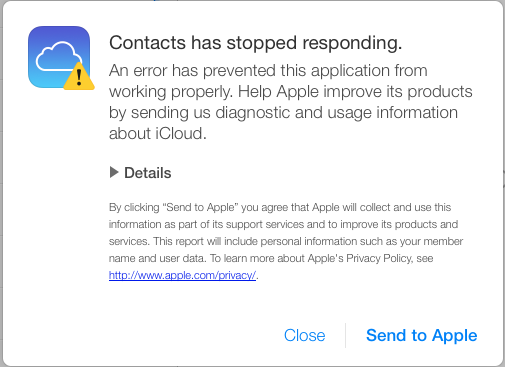
Here are the first few lines from the Details section:
ERROR
'undefined' is not an object (evaluating 't.objectAt(0).get'). The calling function is download@
FILE
https://www.icloud.com/applications/contacts/1U.114861/en-us/javascript-packed.js
Oddly enough, it worked on the second attempt without a hitch.
However: if you do the transfer this way, then you will loose all contact pictures, as those are not transferrable via Vcard objects.
Perhaps much easier and less error-prone is to set up the Gmail contact connection as described, make sure you have no contacts in Gmail at all (you can delete them in 250-unit bundles by clicking “select all” and then “delete Contacts”) and doing a copy-paste of all iCloud contacts to the Gmail contacts.
You can’t use Select All in the Contacts app, as this will also select any other contact accounts you may have set up (including the Gmail one). You’ll have to select the first contact in the iCloud list and scroll all the way down to the last, hit Shift and select it - this selects all contacts in iCloud.
Then, just drag the entire contact list to the Gmail account on the left and let it rip - depending on how many contacts you have in iCloud, this may take quite a while (my 1,600+ contacts took hours!). Don’t be shocked when your system doesn’t respond properly anymore; this process uses all CPU cores you have and the scheduler definitely seems to prefer the Addresses application, at least while it is copying the contacts locally.
Once all the contacts are copied over (you can tell by the spinning thingie next to your Gmail account on the sidebar disappearing), you can go into system settings to remove the checkmark next to Contacts in the iCloud account setup and be left with all-Gmail contacts on your Mac.
next to your Gmail account on the sidebar disappearing), you can go into system settings to remove the checkmark next to Contacts in the iCloud account setup and be left with all-Gmail contacts on your Mac.
When I did it this way, pictures were transferred. The only issue I came across was this error after about 240 contacts having transferred out to Google:

I quit Contacts and re-started it, and it continued uploading contacts. This happened a couple of times. With every re-start, Contacts seemingly re-uploaded already uploaded contacts again.
Running a “combine” in Gmail did remove the double entries, but - strangely enough - they were then uploaded again by Contacts. This didn’t affect all contacts, only certain ones; I have no idea what triggered a duplicate upload. Really odd is: the duplication only happened in Gmail - luckily. No duplicates were synced back to my Mac.
After combining the double entries a few times, I gave up on that until the transfer was through, as it seemed to slow things up, caused by the re-transfer of duplicates.
When it finally got done, I ran the “combine” on Gmail and forced a re-sync in the Contacts app (by removing the checkmark from Contacts in the Gmail account setup, quitting contacts, re-enabling and re-starting Contacts). Contacts did the sync back very quickly and I ended up with the same number of contact entries on both sides.
------------------------- Update 2014-01-22 -------------------------
here is a comment by Jimmy Obomsawin, who wrote the article I linked to at the top of this post:
Contact pics are included when exporting using Contacts in Mavericks, but I wanted instructions that worked universally, since many of my readers use Windows computers. When exporting from Contacts, just make sure that you go to Settings > vCard, and turn on “Export Photos in vCard”.
While my calendars have been - since my bout with a Sony Xperia Pro - on Google, I’d reverted my contacts back to iCloud when I switched back to the iPhone. Since my Mac Mini is running Mavericks and a local set of Contacts apparently doesn’t fit Apple’s grand plan anymore, I searched for a simple mechanism to transfer all my contacts from iCloud to Gmail. I was able to find these excellent instructions.
Interestingly, when I first attempted to export my contacts, iCloud crashed (!) with an error:
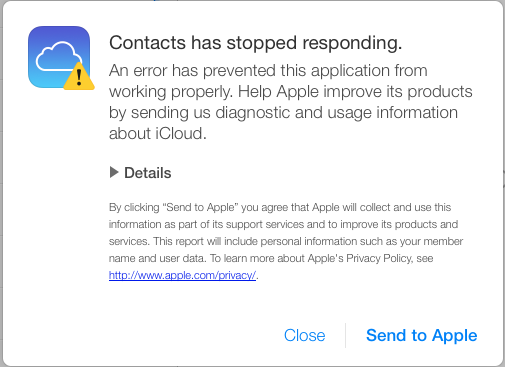
Here are the first few lines from the Details section:
ERROR
'undefined' is not an object (evaluating 't.objectAt(0).get'). The calling function is download@
FILE
https://www.icloud.com/applications/contacts/1U.114861/en-us/javascript-packed.js
Oddly enough, it worked on the second attempt without a hitch.
However: if you do the transfer this way, then you will loose all contact pictures, as those are not transferrable via Vcard objects.
Perhaps much easier and less error-prone is to set up the Gmail contact connection as described, make sure you have no contacts in Gmail at all (you can delete them in 250-unit bundles by clicking “select all” and then “delete Contacts”) and doing a copy-paste of all iCloud contacts to the Gmail contacts.
You can’t use Select All in the Contacts app, as this will also select any other contact accounts you may have set up (including the Gmail one). You’ll have to select the first contact in the iCloud list and scroll all the way down to the last, hit Shift and select it - this selects all contacts in iCloud.
Then, just drag the entire contact list to the Gmail account on the left and let it rip - depending on how many contacts you have in iCloud, this may take quite a while (my 1,600+ contacts took hours!). Don’t be shocked when your system doesn’t respond properly anymore; this process uses all CPU cores you have and the scheduler definitely seems to prefer the Addresses application, at least while it is copying the contacts locally.
Once all the contacts are copied over (you can tell by the spinning thingie
When I did it this way, pictures were transferred. The only issue I came across was this error after about 240 contacts having transferred out to Google:

I quit Contacts and re-started it, and it continued uploading contacts. This happened a couple of times. With every re-start, Contacts seemingly re-uploaded already uploaded contacts again.
Running a “combine” in Gmail did remove the double entries, but - strangely enough - they were then uploaded again by Contacts. This didn’t affect all contacts, only certain ones; I have no idea what triggered a duplicate upload. Really odd is: the duplication only happened in Gmail - luckily. No duplicates were synced back to my Mac.
After combining the double entries a few times, I gave up on that until the transfer was through, as it seemed to slow things up, caused by the re-transfer of duplicates.
When it finally got done, I ran the “combine” on Gmail and forced a re-sync in the Contacts app (by removing the checkmark from Contacts in the Gmail account setup, quitting contacts, re-enabling and re-starting Contacts). Contacts did the sync back very quickly and I ended up with the same number of contact entries on both sides.
------------------------- Update 2014-01-22 -------------------------
here is a comment by Jimmy Obomsawin, who wrote the article I linked to at the top of this post:
Contact pics are included when exporting using Contacts in Mavericks, but I wanted instructions that worked universally, since many of my readers use Windows computers. When exporting from Contacts, just make sure that you go to Settings > vCard, and turn on “Export Photos in vCard”.
Lord, won't you buy me a Windows PC?
24.11.13
Ok, maybe I’m not quite there yet.
But honestly, the quality of Apple’s latest updates, Mavericks and iOS 7, is so lacking that I’m considering dumping my remaining Apple stock ASAP.
My plea to Apple: “Guys, while you’re all frolicking about, dreaming up new products and GUIs - please do remember that quality control isn’t something a designer wants to think about - but it’s just as necessary at Apple as it is anyhwere else!”
I’d taken the jump and updated my Mac Mini to Mavericks... the result is broken software, crashing apps and a Safari browser that has made me turn to Chrome (and that, folks, is a bad sign).
Luckily, I had a HDD crash in my MacBook (it’s pimped with an SSD where the HDD goes and an HDD in place of the SuperDrive), so that I had to revert it to a TimeMachine backup (which was Mountain Lion). And believe, me - that HDD crash was all but lucky.
So I’m stuck with just one Mac acting up - the Mac Mini. Something is funky with this HW anyway - not sure what, but recently, while tracking down a software issue, I noticed a distinct and uncomfortable tingling in my fingers while touching the metal part of the USB cable going to my desktop scanner - but that’s a different story.
Starting the Mac Mini up is excessively quick (it, too, has an SSD in place of the original HDD, with that moving into the SuperDrive slot). Once you log in, however, the molasses starts pouring. There is essentially no load on the CPU, but starting up DropBox and DevonThink Pro Office is worth going downstairs to get a coffee AND drinking it.
The latter registeres in Activity Monitor as “not responding”, all the while there are crashed Safari WebContent processes popping up like fireworks. Quitting Safari doesn’t take these away, mind you - they sort of “fizzle out”. Very strange.
The DevonThink Pro Office eventually “comes up” - and after everything has slooooowly started to work, the machine is fine to use (with the exception of Safari 7.0, which is one of the most unstable Apple software pieces I’ve ever used).
All in all, what has Mavericks really given us that is of essential benefit? The iCloud Keychain was what convinced me to upgrade, but with my reluctance to upgrade the MacBook, that’s “for the cat” (as we say here).
I’ve done the “clear all caches” bit, by the way - I use TinkerToy System for that, which makes it easy. Didn’t help in the slightest.
Also, what’s with this annoying, constantly repeating message:

Unlike all other message types in Notification Center, I haven’t found a way to turn this off (it keeps reminding me to update iWork, which I don’t want to do).
----
If you haven’t upgraded yet, I strongly suggest you really think about not bothering!
But honestly, the quality of Apple’s latest updates, Mavericks and iOS 7, is so lacking that I’m considering dumping my remaining Apple stock ASAP.
My plea to Apple: “Guys, while you’re all frolicking about, dreaming up new products and GUIs - please do remember that quality control isn’t something a designer wants to think about - but it’s just as necessary at Apple as it is anyhwere else!”
I’d taken the jump and updated my Mac Mini to Mavericks... the result is broken software, crashing apps and a Safari browser that has made me turn to Chrome (and that, folks, is a bad sign).
Luckily, I had a HDD crash in my MacBook (it’s pimped with an SSD where the HDD goes and an HDD in place of the SuperDrive), so that I had to revert it to a TimeMachine backup (which was Mountain Lion). And believe, me - that HDD crash was all but lucky.
So I’m stuck with just one Mac acting up - the Mac Mini. Something is funky with this HW anyway - not sure what, but recently, while tracking down a software issue, I noticed a distinct and uncomfortable tingling in my fingers while touching the metal part of the USB cable going to my desktop scanner - but that’s a different story.
Starting the Mac Mini up is excessively quick (it, too, has an SSD in place of the original HDD, with that moving into the SuperDrive slot). Once you log in, however, the molasses starts pouring. There is essentially no load on the CPU, but starting up DropBox and DevonThink Pro Office is worth going downstairs to get a coffee AND drinking it.
The latter registeres in Activity Monitor as “not responding”, all the while there are crashed Safari WebContent processes popping up like fireworks. Quitting Safari doesn’t take these away, mind you - they sort of “fizzle out”. Very strange.
The DevonThink Pro Office eventually “comes up” - and after everything has slooooowly started to work, the machine is fine to use (with the exception of Safari 7.0, which is one of the most unstable Apple software pieces I’ve ever used).
All in all, what has Mavericks really given us that is of essential benefit? The iCloud Keychain was what convinced me to upgrade, but with my reluctance to upgrade the MacBook, that’s “for the cat” (as we say here).
I’ve done the “clear all caches” bit, by the way - I use TinkerToy System for that, which makes it easy. Didn’t help in the slightest.
Also, what’s with this annoying, constantly repeating message:

Unlike all other message types in Notification Center, I haven’t found a way to turn this off (it keeps reminding me to update iWork, which I don’t want to do).
----
If you haven’t upgraded yet, I strongly suggest you really think about not bothering!
Java issues with Surveillance Station 6 resolved
27.06.13
I’ve been using several Synology DS NAS devices for a number of years quite successfully. One of the really excellent features is Surveillance Station, a software that lets you configure an IP camera and have the NAS record video from it when there is movement within the picture.
I won’t go into details on the solution (that is covered quite well on the Synology website) but rather touch on an issue that has come up with the latest update of version 6. This, as it turned out, had some really serious issues with a Java update 1.7.x from Apple, resulting in the software not being able to display recorded video on a current and updated Mac (Mountain Lion).
There is lots of chatter on this topic in various forums, including the one on the Synology site.
Finally, Synology has published a fix for the issue, which requires a bit of admin-level work in a Terminal.
In case that link should go away for some reason, here are the steps required to resolve the issue (it helped me - everything works like a charm once again):
1. On your Mac, go to Applications > Utilities and then open Terminal. Enter the following command, and press the Return or Enter key:
sudo mkdir -p /Library/Internet\ Plug-Ins/disabled
2. Enter the following command, and press the Return or Enter key:
sudo mv /Library/Internet\ Plug-Ins/JavaAppletPlugin.plugin /Library/Internet\ Plug-Ins/disabled
3. Enter the following command, and press the Return or Enter key:
sudo ln -sf /System/Library/Java/Support/Deploy.bundle/Contents/Resources/JavaPlugin2_NPAPI.plugin /Library/Internet\ Plug-Ins/JavaAppletPlugin.plugin
4. Enter the following command, and press the Return or Enter key:
sudo /usr/libexec/PlistBuddy -c "Delete :JavaWebComponentVersionMinimum" /System/Library/CoreServices/CoreTypes.bundle/Contents/Resources/XProtect.meta.plist
Please note that you’ll have to have admin priviledges or log into an admin account when sudo asks you to.
I won’t go into details on the solution (that is covered quite well on the Synology website) but rather touch on an issue that has come up with the latest update of version 6. This, as it turned out, had some really serious issues with a Java update 1.7.x from Apple, resulting in the software not being able to display recorded video on a current and updated Mac (Mountain Lion).
There is lots of chatter on this topic in various forums, including the one on the Synology site.
Finally, Synology has published a fix for the issue, which requires a bit of admin-level work in a Terminal.
In case that link should go away for some reason, here are the steps required to resolve the issue (it helped me - everything works like a charm once again):
1. On your Mac, go to Applications > Utilities and then open Terminal. Enter the following command, and press the Return or Enter key:
sudo mkdir -p /Library/Internet\ Plug-Ins/disabled
2. Enter the following command, and press the Return or Enter key:
sudo mv /Library/Internet\ Plug-Ins/JavaAppletPlugin.plugin /Library/Internet\ Plug-Ins/disabled
3. Enter the following command, and press the Return or Enter key:
sudo ln -sf /System/Library/Java/Support/Deploy.bundle/Contents/Resources/JavaPlugin2_NPAPI.plugin /Library/Internet\ Plug-Ins/JavaAppletPlugin.plugin
4. Enter the following command, and press the Return or Enter key:
sudo /usr/libexec/PlistBuddy -c "Delete :JavaWebComponentVersionMinimum" /System/Library/CoreServices/CoreTypes.bundle/Contents/Resources/XProtect.meta.plist
Please note that you’ll have to have admin priviledges or log into an admin account when sudo asks you to.
Highly explicative error messages
14.05.13
I’m such a fan-boy of Microsoft products… NOT!
Okay, I think I’ve mentioned often enough that the only software that regularly has issues on my Macs is Microsoft Office 2011.
Here is just a small gripe - I really appreciate Microsoft’s highly explicative error messages… NOT.
Hey, guys in Redmond, who do you think your users are? Computer Science grads? Okay, I happen to be one, but even for me, this is completely ridiculous:

(for non-German speakers, the translation would be “the end of the file has been reached”).
This popped up when I sent an email message - mind you, not one with a file attached.
So what, exactly, am I to deduce from this juicy bit of self-explanatory detritus?
Just one more reason to looooove Office…
Okay, I think I’ve mentioned often enough that the only software that regularly has issues on my Macs is Microsoft Office 2011.
Here is just a small gripe - I really appreciate Microsoft’s highly explicative error messages… NOT.
Hey, guys in Redmond, who do you think your users are? Computer Science grads? Okay, I happen to be one, but even for me, this is completely ridiculous:
(for non-German speakers, the translation would be “the end of the file has been reached”).
This popped up when I sent an email message - mind you, not one with a file attached.
So what, exactly, am I to deduce from this juicy bit of self-explanatory detritus?
Just one more reason to looooove Office…
News: Apple puts Diskette Drive in MacBook
20.09.12
This is the ultimate joke on Microsoft. Check out this error message I received from Word for Mac (current version, mind you). Is this a joke some programmer put in, or are they serious about this?
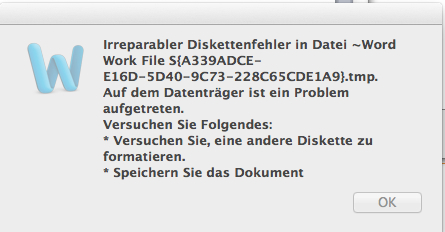
For those of you unable to read German, it basically says:
Great going, Microsoft!
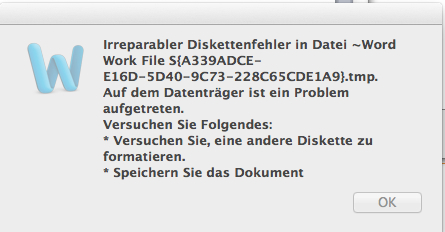
For those of you unable to read German, it basically says:
Irreparable diskette error in file …”A problem has occurred on your diskette. Try the following: * try to format a different diskette* save the document
Great going, Microsoft!
Mountain Lion: Image Drag-and-Drop broken?
27.08.12
Something new, I would call it a bug.
One of the really cool things about Mac OS has always been the ability to drag an image from the web browser, say of a person from LinkedIn, to another app, say the image well for that person’s contact.
A hugely time-saving thing to be able to do. Doesn’t work anymore.
I didn’t have this problem in Lion (or previous versions of the OS), ever.
In Mountain Lion, it seems to crop up more often than not. The image is legit - I can still drag it right out of the LinkedIn web page and drop it in a directory open in the Finder. Then, I can drag it from there to the contact card in Contacts. But not directly.
Yes, I’ve updated to 10.8.1 and no, this didn’t fix the issue.
One of the really cool things about Mac OS has always been the ability to drag an image from the web browser, say of a person from LinkedIn, to another app, say the image well for that person’s contact.
A hugely time-saving thing to be able to do. Doesn’t work anymore.
I didn’t have this problem in Lion (or previous versions of the OS), ever.
In Mountain Lion, it seems to crop up more often than not. The image is legit - I can still drag it right out of the LinkedIn web page and drop it in a directory open in the Finder. Then, I can drag it from there to the contact card in Contacts. But not directly.
Yes, I’ve updated to 10.8.1 and no, this didn’t fix the issue.
Mountain Lion Update 3
08.08.12
The update from Lion to Mountain Lion turned out to be a bit more stable - at least on my MacBook - than the update from Snow Leopard to Lion (which was a complete disaster), but my opinion about upgrades from one cat to the next has firmed up: one seems well advised to do a clean install of such an update!
In addition to the already mentioned issues with the Ubiquity daemon, a few other things have cropped up. Also, a look at the current entries for Mountain Lion at support.apple.com show that there are massive issues - and quite abnormal ones - with this upgrade.
An example - at least on my MacBook - is the odd misshaping of the DropBox app. While files put into dropbox folders were still synchronized, the DropBox icon as well as the rightclick-menu entry for it disappeared.
This was relatively simple to fix - I just re-installed the current version of DropBox on top of the old app (apparently, with no ill effects), but it was a nuisance nontheless.
In addition to the already mentioned issues with the Ubiquity daemon, a few other things have cropped up. Also, a look at the current entries for Mountain Lion at support.apple.com show that there are massive issues - and quite abnormal ones - with this upgrade.
An example - at least on my MacBook - is the odd misshaping of the DropBox app. While files put into dropbox folders were still synchronized, the DropBox icon as well as the rightclick-menu entry for it disappeared.
This was relatively simple to fix - I just re-installed the current version of DropBox on top of the old app (apparently, with no ill effects), but it was a nuisance nontheless.
MacOS Mountain Lion Upgrade - Ubiquity
07.08.12
While Mountain Lion certainly seems more stable than the upgrade to Lion, I came across something nasty today.
While trying to get Pages to start so that I might do some work on the train, I noticed that Pages would load the inspector but nothing else and then lock up. I also noticed that a process “ubd” (which is the Ubiquity Daemon) was repeatedly restarting and using huge amounts of CPU resources. This was evident in the console log for Ubiquity, it kept coming back with an error:
[ERROR] 109710548aa [12/08/07 14:16:11.418] 768.main get_uuid_and_open_iidb:920 failed to mkdir "/Volumes/Macintosh HD/Users/Nick/Library/Application Support/Ubiquity/peer-A457E30B-FECA-D32F-0E18-059C1F0917D3-v23" (Permission denied)
[ERROR] 1097682a992 [12/08/07 14:16:11.510] 770.main ubd_main:2604 personid: 104544000
[warn] 1097b9d1c5a [12/08/07 14:16:11.595] 770.main find_existing_identity_unsafe:1104 Can't find identity. (error -25300 from SecItemCopyMatching)
There is a lot of content on this on support.apple.com (see this article).
As it happens, neither Numbers nor Keynote was coming up either. I tried deleting all the iWork com.apple.iwork.PLIST files in /library/preferences, but that didn’t help. Then - since ubd is related to iCloud, I opened the system preferences for users and - lo and behold - my Apple ID had been removed from my user account! Why? Nobody knows - perhaps this is “standard issue” for an OS upgrade, I don’t know.
In any case, as soon as I re-entered my Apple ID, ubd calmed down and iWork was startable again…
As with many of the issues reported in the article mentioned above, ubd had filled my Keychain with massive amounts of entries called com.apple.ubiquity.peer-uuid.n, where n is one of thousands of UIDs. Apparently, it was trying to generate self-signed root certificates for the missing one, but unable to do so due to the missing entry of my Apple ID.
In any case, Apple seems to really have made a complicated blunder here - there are, apparently, so many dependencies with the Apple ID and iCloud, that if something goes wrong, it tears down a large chunk of a previously running system.
While trying to get Pages to start so that I might do some work on the train, I noticed that Pages would load the inspector but nothing else and then lock up. I also noticed that a process “ubd” (which is the Ubiquity Daemon) was repeatedly restarting and using huge amounts of CPU resources. This was evident in the console log for Ubiquity, it kept coming back with an error:
[ERROR] 109710548aa [12/08/07 14:16:11.418] 768.main get_uuid_and_open_iidb:920 failed to mkdir "/Volumes/Macintosh HD/Users/Nick/Library/Application Support/Ubiquity/peer-A457E30B-FECA-D32F-0E18-059C1F0917D3-v23" (Permission denied)
[ERROR] 1097682a992 [12/08/07 14:16:11.510] 770.main ubd_main:2604 personid: 104544000
[warn] 1097b9d1c5a [12/08/07 14:16:11.595] 770.main find_existing_identity_unsafe:1104 Can't find identity. (error -25300 from SecItemCopyMatching)
There is a lot of content on this on support.apple.com (see this article).
As it happens, neither Numbers nor Keynote was coming up either. I tried deleting all the iWork com.apple.iwork.PLIST files in /library/preferences, but that didn’t help. Then - since ubd is related to iCloud, I opened the system preferences for users and - lo and behold - my Apple ID had been removed from my user account! Why? Nobody knows - perhaps this is “standard issue” for an OS upgrade, I don’t know.
In any case, as soon as I re-entered my Apple ID, ubd calmed down and iWork was startable again…
As with many of the issues reported in the article mentioned above, ubd had filled my Keychain with massive amounts of entries called com.apple.ubiquity.peer-uuid.n, where n is one of thousands of UIDs. Apparently, it was trying to generate self-signed root certificates for the missing one, but unable to do so due to the missing entry of my Apple ID.
In any case, Apple seems to really have made a complicated blunder here - there are, apparently, so many dependencies with the Apple ID and iCloud, that if something goes wrong, it tears down a large chunk of a previously running system.
MacOS Mountain Lion Upgrade - First Impression
02.08.12
Today, I upgraded my Lion Notebook to Mountain Lion.
The only apparent problem was with Mail - likely due to an issue with a plugin, it would freeze after about 20% of upgrading the mail database.
Some research gave the correct answer by a user called registerednderd on discussions.apple.com:
The Library folder has been hidden, starting in Lion. To access it, in finder, go to Go > Go to folder, and type "~/Library"
1. Force Quit Mail
2. Open Finder
3. Go > Go to Folder
4. Type in "~/Library/Mail/V2/MailData" (no quotes)
5. There are three files that start with "Envelopes," delete them
6. Re-open Mail
The upgrade should now proceed normally.
Thanks, registerednderd!
So far, Mountain Lion seems stable enough, time will tell.
The only apparent problem was with Mail - likely due to an issue with a plugin, it would freeze after about 20% of upgrading the mail database.
Some research gave the correct answer by a user called registerednderd on discussions.apple.com:
The Library folder has been hidden, starting in Lion. To access it, in finder, go to Go > Go to folder, and type "~/Library"
1. Force Quit Mail
2. Open Finder
3. Go > Go to Folder
4. Type in "~/Library/Mail/V2/MailData" (no quotes)
5. There are three files that start with "Envelopes," delete them
6. Re-open Mail
The upgrade should now proceed normally.
Thanks, registerednderd!
So far, Mountain Lion seems stable enough, time will tell.
Mac Mini Mediacenter - End of an Era
13.02.12
What started out with the goal of attaining the ultimate home media solution is fizzling out as I write this: Using a Mac Mini, combined with an Elgato HybridTV USB device, to concentrate all media activity.
What sounds like the ideal solution (and I still believe it could be that) has turned out to be something that just isn’t usable by normal people.
One problem may have been the upgrade from Snow Leopard to Lion on the Mac Mini. With all the issues I’ve had on my MacBook and iMac with this upgrade (see previous posts), I can’t imagine Lion is not responsible for at least some of the issues we’ve encountered. Also, there are infrequent issues between EyeTV and iTunes, usually with iTunes ending up blocking the sound so that TV sound would only be back on if iTunes was quit.
However, it is my considered opinion that the major problems are sourced from the Elgato EyeTV software and the HybridTV USB stick.
From EyeTV (frequently) freezing up to programmed recordings not working to actual issues wither with the driver for the hardware or with the hardware itself, the setup has been riddled with issues that especially my wife has had to suffer under. To be fair, she isn’t a Mac fan and she’s never really taken the time to learn the inside track on the MacMini setup. On the other hand, setting up such an expensive device should really make any inside knowledge unnecessary.
Very recently, we’ve had the issue of not getting a signal when switching channels (“This station is currently not available”) - unplugging the Elgato hardware and immediately plugging back in fixes this - perhaps, however, this is the reason that some programmed recordings don’t record.
A couple of months ago, we’d already attempted to replace the Mac Mini with a Panasonic digital HD cable receiver with built-in hard drive. Judging by the HD size (160GB), the model was a bit older, but we’d had a Panasonic analog cable receiver before getting the Mac MIni and were relatively happy with the user interface (take the “G” out of GUI for this one!).
As it turned out, however, the total ease of use of the Mac with the EyeTV software really spoiled us, so that even my wife - who was very keen on getting something that would work when I was on the road - agreed that this device was NOT IT. Praise Amazon for an unproblematic return: bye-bye Panasonic.
Last week, I found that our cable carrier offered a digital HD receiver with 320GB hard drive and a smart card for HD reception of most programs for €6 per month - and I bought.
The interface here - quite obviously - does not live up to the Mac either, but it is really quite feasible and simple to use. The search capabilities for programs in the downloaded TVTV database is workable, if not ideal.
Subsequently, the Mac Mini will be phased over gradually into a life of “service” - Lion Server is already installed.
What sounds like the ideal solution (and I still believe it could be that) has turned out to be something that just isn’t usable by normal people.
One problem may have been the upgrade from Snow Leopard to Lion on the Mac Mini. With all the issues I’ve had on my MacBook and iMac with this upgrade (see previous posts), I can’t imagine Lion is not responsible for at least some of the issues we’ve encountered. Also, there are infrequent issues between EyeTV and iTunes, usually with iTunes ending up blocking the sound so that TV sound would only be back on if iTunes was quit.
However, it is my considered opinion that the major problems are sourced from the Elgato EyeTV software and the HybridTV USB stick.
From EyeTV (frequently) freezing up to programmed recordings not working to actual issues wither with the driver for the hardware or with the hardware itself, the setup has been riddled with issues that especially my wife has had to suffer under. To be fair, she isn’t a Mac fan and she’s never really taken the time to learn the inside track on the MacMini setup. On the other hand, setting up such an expensive device should really make any inside knowledge unnecessary.
Very recently, we’ve had the issue of not getting a signal when switching channels (“This station is currently not available”) - unplugging the Elgato hardware and immediately plugging back in fixes this - perhaps, however, this is the reason that some programmed recordings don’t record.
A couple of months ago, we’d already attempted to replace the Mac Mini with a Panasonic digital HD cable receiver with built-in hard drive. Judging by the HD size (160GB), the model was a bit older, but we’d had a Panasonic analog cable receiver before getting the Mac MIni and were relatively happy with the user interface (take the “G” out of GUI for this one!).
As it turned out, however, the total ease of use of the Mac with the EyeTV software really spoiled us, so that even my wife - who was very keen on getting something that would work when I was on the road - agreed that this device was NOT IT. Praise Amazon for an unproblematic return: bye-bye Panasonic.
Last week, I found that our cable carrier offered a digital HD receiver with 320GB hard drive and a smart card for HD reception of most programs for €6 per month - and I bought.
The interface here - quite obviously - does not live up to the Mac either, but it is really quite feasible and simple to use. The search capabilities for programs in the downloaded TVTV database is workable, if not ideal.
Subsequently, the Mac Mini will be phased over gradually into a life of “service” - Lion Server is already installed.
Added SSD, Reinstalled Lion...
21.11.11
Some recent issues with my Lion-based MacBook Pro built up a strong desire to re-install the entire OS. Since reports from colleagues with SSDs in their Macs were so positive, this was going to be my way to go: put an SSD in place of my regular hard drive and install the latter in a special mounting kit that replaces the DVD drive (see my separate entry about that).
The results:
1) Boot-up time greatly sped-up - incredible
2) most of the issues I’ve had with Lion are gone
3) most important: the wakeup-delay (see previous posts) was gone
Subsequently, this is a step I can greatly recommend. I’m not sure if some of the issues I had with Lion were due to upgrading from Snow Leopard (instead of doing a clean install) or some other problem, but one mystery was solved in the process: the cause of the wakeup-delay.
Because the installed SSD is - in comparison to the 640GB HD - somewhat restricted (96 GB), I wanted to move my user folder to the hard drive (see separate post). In doing so, the notorious wake-up delay came back! I ended up moving the user folder back to the SSD and *presto*, the problem was gone again.
Some more research shows that there are documented issues with the hard disk I use (a Samsung HM641JI), as well as with other models, in the update of the MacBook Pro EFI 1.6 to 1.7, causing some folks to actually do an EFI downgrade (pretty risky business). With the issue popping up with the user folder moved to the HD and disappearing when it was moved back, the evidence strongly supports an issue with the Mac and the Samsung HD. I’m assuming my HD is okay (perhaps wrongly so); unfortunately, I’m unable to find a Firmware update for the drive on the Samsung support site (in fact, I’m unable to find the drive!!! thanks, Samsung!). Seeing as my EFI version is 2.0, I would have thought Apple would fix things by now…
The results:
1) Boot-up time greatly sped-up - incredible
2) most of the issues I’ve had with Lion are gone
3) most important: the wakeup-delay (see previous posts) was gone
Subsequently, this is a step I can greatly recommend. I’m not sure if some of the issues I had with Lion were due to upgrading from Snow Leopard (instead of doing a clean install) or some other problem, but one mystery was solved in the process: the cause of the wakeup-delay.
Because the installed SSD is - in comparison to the 640GB HD - somewhat restricted (96 GB), I wanted to move my user folder to the hard drive (see separate post). In doing so, the notorious wake-up delay came back! I ended up moving the user folder back to the SSD and *presto*, the problem was gone again.
Some more research shows that there are documented issues with the hard disk I use (a Samsung HM641JI), as well as with other models, in the update of the MacBook Pro EFI 1.6 to 1.7, causing some folks to actually do an EFI downgrade (pretty risky business). With the issue popping up with the user folder moved to the HD and disappearing when it was moved back, the evidence strongly supports an issue with the Mac and the Samsung HD. I’m assuming my HD is okay (perhaps wrongly so); unfortunately, I’m unable to find a Firmware update for the drive on the Samsung support site (in fact, I’m unable to find the drive!!! thanks, Samsung!). Seeing as my EFI version is 2.0, I would have thought Apple would fix things by now…
MacOS Lion Caveats - 4. Look and Feel / Ergonomics
03.08.11
4.1 - OS in General
I'm not sure what the reason for changing things in the MacOS GUI was - quite possibly, because there might be an impending feeling - had things _not_ changed - that the OS hadn't been changed. However, I really like the use of color to differentiate items and, this should be mentioned, it was Apple who first introduced the concept to a GUI... are we now going Bauhaus or minimalist or what is the reason to take away all color in the tool bar?4.2 - Mail
Mail is one of the apps that - in my opinion - has suffered the most from the GUI revamp as well as having some issues implanted that make working with the app more of a chore than it should be.Take, for example, us road warriors that often have flakey internet connections: if I'm syncing my IMAP accounts while in a train and the connection goes bad, Mail consistently asks me to re-enter the password for the account - as if losing an IP connection actually caused Keychain to drop it into /dev/null! How annoying!
As for the GUI issues, I repeatedly find myself doing a mouse hover over the buttons to make sure I'm hitting the same one. @Apple: the buttons were fine - why did you have to change them?
What also irks me is: Apple has applied the idiotic day naming, found (and hated) in Outlook, to Mail: instead of just writing date and time in the mailbox list, it now uses "Today", "Yesterday" etc. Looking for a particular mail at a particular time? Nope. Time isn't displayed anymore, just the date or "Today... Yesterday... ".
Actually, what is even more freaky: I have set my OS to prefer English language UI content to German, which is in second place (as I work in Germany). Mail has everything of the GUI in English, which the exception of the mail date naming... "Today" becomes "Heute", "Yesterday ... Gestern" and, since there is a specific word in German for the day before yesterday ("Vorgestern"), it uses that too!
Also, things have changed with the way that attachments are displayed. I'm not much of an Outlook fan, but I've always liked the separate "box" within the mail message window for attachments. This way, you see immediately what / if something is attached and you're able to drag-and-drop it to whereever you'd like to have it.
It wasn't implemented that well in Mail under SL, but at least you would see the attachments as separate "file entries" below the header information. Apparently, this is no more (at least I haven't found a way to change it): now, there is only a button for saving attachments, or you can go and scroll to the bottom of the message where, if you're lucky, the attachments are displayed as icons. Mail tends to display single-page PDFs inline, which makes it a pain to extract via drag-n-drop.
MacOS Lion Caveats - 3. Freezing Computer
03.08.11
My MacBook Pro freezes once in a while. Everything. For about 30 seconds or so. Then it just continues working, as if nothing happened. It doesn't seem to be related to a particular application or situation. Never had that with SL and it only happens on the Laptop (luckily). No idea why…
This happens every once in a while, not with any particular application „on top”.
***
Update August 11:
I’ve upgraded my RAM to 8GB, mainly because I realized that both VMWare and Aperture claim incredible amounts of RAM (why does a VM that has 1GB associated with it take 2.4GB real RAM???).
Also, I’ve seen the Kernel process consume up a one GB for whatever reason (this never happened with SnowLeopard!).
So far, the 8GB really helps to speed things up and prevent the system from swapping like crazy. Lets hope the freezing doesn’t pop up anymore with this much RAM...!
This happens every once in a while, not with any particular application „on top”.
***
Update August 11:
I’ve upgraded my RAM to 8GB, mainly because I realized that both VMWare and Aperture claim incredible amounts of RAM (why does a VM that has 1GB associated with it take 2.4GB real RAM???).
Also, I’ve seen the Kernel process consume up a one GB for whatever reason (this never happened with SnowLeopard!).
So far, the 8GB really helps to speed things up and prevent the system from swapping like crazy. Lets hope the freezing doesn’t pop up anymore with this much RAM...!
MacOS Lion Caveats - 2. Crashing Apps
03.08.11
Okay, I would presume that Lion poses some hurdles for apps certified to run under Snow Leopard. Strangely enough, apps that I would have expected to break, like the printing software for my Brother label printer works without a hitch, while Pages - an Apple product (!) - does the dying swan once in a while (it never did under SL).
One set of applications is behaving just like I expected: with major issues. Microsoft Office 2011. With the quality of this software on the level that it is even after several updates, my expectations weren't very high - but even this level wasn't met.
I won't go into the details here, I can just state that Microsoft is keeping up its bad reputation with me by promising to bring a Lion-ready update for the software MONTHS AFTER LION's RELEASE! This puts the final whop of whipped cream on my theory that Microsoft's only reason for making Office available for the Mac is to take the excellent experience one has with the computer down to par with a Windows machine.
One set of applications is behaving just like I expected: with major issues. Microsoft Office 2011. With the quality of this software on the level that it is even after several updates, my expectations weren't very high - but even this level wasn't met.
I won't go into the details here, I can just state that Microsoft is keeping up its bad reputation with me by promising to bring a Lion-ready update for the software MONTHS AFTER LION's RELEASE! This puts the final whop of whipped cream on my theory that Microsoft's only reason for making Office available for the Mac is to take the excellent experience one has with the computer down to par with a Windows machine.
MacOS Lion Caveats - 1. Me.com Issues
03.08.11
I use me.com mainly for keeping several calendars and my contacts in sync over three Macs, an iPad and my iPhone. This worked mostly like a charm - until Lion came along. For whatever reason, me.com syncing is completely broken on my iMac.
I haven't had the time to investigate yet, but it is completely nixed. All my contacts are gone from this device (luckily only from the iMac) and calendars are not being updated.
*** Update Aug. 11, 2011
After much research and almost no results (am I really the only user of Lion with this issue???), I set up a new user and connected it to me.com to sync. Lo and behold, everything works fine, so quite obviously, the Lion upgrade screwed something up with my user account. I may have to switch to a new user and re-do all my settings just to fix this...
Apple, please, send us 10.7.1!
I haven't had the time to investigate yet, but it is completely nixed. All my contacts are gone from this device (luckily only from the iMac) and calendars are not being updated.
*** Update Aug. 11, 2011
After much research and almost no results (am I really the only user of Lion with this issue???), I set up a new user and connected it to me.com to sync. Lo and behold, everything works fine, so quite obviously, the Lion upgrade screwed something up with my user account. I may have to switch to a new user and re-do all my settings just to fix this...
Apple, please, send us 10.7.1!
MacOS Lion - Part 2 - Weird wake-up delays with my MacBook Pro
03.08.11
At some point in time about 6 months ago, a weird phenomenon started happening on my MacBook Pro: it had issues waking up from sleep. This comes up in three variants:
a) I have a mouse cursor I can move, but nothing else happens for about 30-60 seconds, then I get a password prompt
b) I get the "spinning disk of death" for about the same time, then the login prompt
c) I get the login prompt immediately, but my password entry doesn't appear until 30-60 seconds after the fact
once in a very great while, I will have "normal" operation: i.e. the login prompt comes up immediately, my password is accepted immediately and the environment appears immediately (as things should be). But this is exceedingly rare.
And yes, I have tried turning off the password protection after wakeup - with the exception of a missing password prompt, nothing is different. And yes, I have tried resetting the NRI. Folks, believe me, I've likely read most of the entries of other people experiencing this effect - apparently, I'm not alone out there. I can tell you, however, that Apple isn't reading these entries, or they would do something about this issue.
I went as far as transplanting my hard drive to another MacBook Pro to see if it was a hardware issue. This is where it gets creepy: for the first hour or two, the problem was gone. "Hey", I thought, "great: get the notebook fixed and everything will be ok!". Nope. This problem is like a virus: after a while, the other MacBook Pro started reacting in exactly the same manner! Weird, huh?
To make this short: I had high hopes that whatever process was broken on my machine, it would be fixed with Lion. You guessed it all along, of course: it didn't.
a) I have a mouse cursor I can move, but nothing else happens for about 30-60 seconds, then I get a password prompt
b) I get the "spinning disk of death" for about the same time, then the login prompt
c) I get the login prompt immediately, but my password entry doesn't appear until 30-60 seconds after the fact
once in a very great while, I will have "normal" operation: i.e. the login prompt comes up immediately, my password is accepted immediately and the environment appears immediately (as things should be). But this is exceedingly rare.
And yes, I have tried turning off the password protection after wakeup - with the exception of a missing password prompt, nothing is different. And yes, I have tried resetting the NRI. Folks, believe me, I've likely read most of the entries of other people experiencing this effect - apparently, I'm not alone out there. I can tell you, however, that Apple isn't reading these entries, or they would do something about this issue.
I went as far as transplanting my hard drive to another MacBook Pro to see if it was a hardware issue. This is where it gets creepy: for the first hour or two, the problem was gone. "Hey", I thought, "great: get the notebook fixed and everything will be ok!". Nope. This problem is like a virus: after a while, the other MacBook Pro started reacting in exactly the same manner! Weird, huh?
To make this short: I had high hopes that whatever process was broken on my machine, it would be fixed with Lion. You guessed it all along, of course: it didn't.
MacOS Lion - Part 1 - Support of Canon Multifunction
03.08.11
I wasn't going to do it, but in the end, I succumbed to my "greed for progress": I downloaded and installed Lion on the day Apple made it available. I’d like to share my experiences (quite a few of them negative) with Lion with you.
I had high hopes for the new OS. After all, the feature list was well-sold by its Maker. Also, there were a few issues I had with Snow Leopard that I had hoped to have fixed with this release, for example the support of the Canon iSensys MF8350CD Multifunction Printer / Scanner / Fax.
The integration of our MF8350CD multifunction device was abominal in Snow Leopard. Luckily (or unluckily?), I'm not alone here - the amount of frustration that Mac users have typed into blogs, newsgroups and other online sites about these devices is huge. No drivers built into MacOS at all; the device didn't even function using standard drivers (which, according to some blogs, helped some people). The driver supplied by Canon would bomb every 5th print-attempt or so, and running "Repair Disk Permissions" would break it to the point of having to be re-installed. Because I tend to do a preventative RDP relatively frequently, I decided to put the driver disk image on my desktop to help me locate it quickly…
Needless to say, Lion didn't help - quite the contrary. The old (2.02) driver now didn't work at all any more, and the device still wasn't part of the OS printer library. Very recently, Canon released the 2.03 driver, which works, well, sometimes. I would say, 1/3 of the print attempts actually end in a piece of paper coming out of the printer. 1/3 of the time, some daemon that is part of the Canon CUPS environment dies and - apparently - gets restarted, and 1/3 of the time the application issuing the print command goes up in a puff of smoke. Being an experienced user (say "frustrated"), I know that it is IMPERATIVE to save any changes in a Pages document _before_ printing…
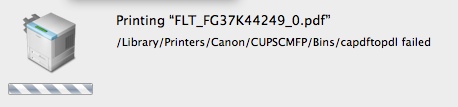
I can tell you: I will NEVER buy another Canon printer or scanner ever again (I do love my IOS D350). Canon used to be the absolute market leader in high-performance color printing from the Mac; now, even HP does better - sad but true.
I had high hopes for the new OS. After all, the feature list was well-sold by its Maker. Also, there were a few issues I had with Snow Leopard that I had hoped to have fixed with this release, for example the support of the Canon iSensys MF8350CD Multifunction Printer / Scanner / Fax.
The integration of our MF8350CD multifunction device was abominal in Snow Leopard. Luckily (or unluckily?), I'm not alone here - the amount of frustration that Mac users have typed into blogs, newsgroups and other online sites about these devices is huge. No drivers built into MacOS at all; the device didn't even function using standard drivers (which, according to some blogs, helped some people). The driver supplied by Canon would bomb every 5th print-attempt or so, and running "Repair Disk Permissions" would break it to the point of having to be re-installed. Because I tend to do a preventative RDP relatively frequently, I decided to put the driver disk image on my desktop to help me locate it quickly…
Needless to say, Lion didn't help - quite the contrary. The old (2.02) driver now didn't work at all any more, and the device still wasn't part of the OS printer library. Very recently, Canon released the 2.03 driver, which works, well, sometimes. I would say, 1/3 of the print attempts actually end in a piece of paper coming out of the printer. 1/3 of the time, some daemon that is part of the Canon CUPS environment dies and - apparently - gets restarted, and 1/3 of the time the application issuing the print command goes up in a puff of smoke. Being an experienced user (say "frustrated"), I know that it is IMPERATIVE to save any changes in a Pages document _before_ printing…
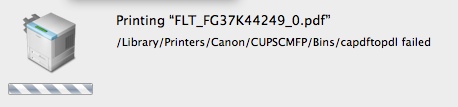
I can tell you: I will NEVER buy another Canon printer or scanner ever again (I do love my IOS D350). Canon used to be the absolute market leader in high-performance color printing from the Mac; now, even HP does better - sad but true.
To Err is Mac... Freezing Issues out of Sleepmode
17.05.11
Describes issues with freezing of my MacBook Pro when coming out of sleep mode, and what I did against it. Read More...
The ultimate solution to multiple iTunes libraries?
22.10.10
I just found a fascinating solution to the problem of having multiple iTunes libraries on multiple Macs (or PC’s for that matter): A service / software called MediaRover.
This solution consists of a software package for Windows or Mac OS (free) that you install, as well as a service account that lets you control up to 8 (eight!) of these so-called „Rovers” to sync to a central server, such as a NAS box.
You get to set up the sync options (including the choice of wether you want songs deleted or not) for each „Rover” (Mac or PC with iTunes on it) individually.
The software then syncs all music to a central server directory to each Rover. The caveat: you need to have such a central repository, which can be either a „real” server or a NAS box acting as one. I set up a new share on my NAS, installed the software on my Mac Mini Media Center and off it went - copying all music and playlists to that share.
Next comes the same install on my MacBook, and hopefully it will then have an exact replica of the Mac Mini. Last but not least, my iMac.
It sounds like a dream come true and - at least for now - the service is free of charge.
This solution consists of a software package for Windows or Mac OS (free) that you install, as well as a service account that lets you control up to 8 (eight!) of these so-called „Rovers” to sync to a central server, such as a NAS box.
You get to set up the sync options (including the choice of wether you want songs deleted or not) for each „Rover” (Mac or PC with iTunes on it) individually.
The software then syncs all music to a central server directory to each Rover. The caveat: you need to have such a central repository, which can be either a „real” server or a NAS box acting as one. I set up a new share on my NAS, installed the software on my Mac Mini Media Center and off it went - copying all music and playlists to that share.
Next comes the same install on my MacBook, and hopefully it will then have an exact replica of the Mac Mini. Last but not least, my iMac.
It sounds like a dream come true and - at least for now - the service is free of charge.
Solved the overscan problem on the Mac Mini Media Center
09.07.10
After Googling the topic a bit more and reading about other people’s experiences with using a Mac Mini as a Media Center with, especially, Plasma TVs with 1024x768 resolution, I figured out the solution to the problem: Overscan on the Mac OFF and Overscan on the Plasma ON. Pretty simple, really. Now the Picture uses the entire screen perfectly while watching a video, with just a little being shaved off the edges of the MacOS GUI.
Still no solution for 720p vs. 768 pixels...
16.06.10
Unfortunately, I still don’t have a fix for getting a 1024x768 resolution working on the Plasma.
I’ve noticed today, while doing a reboot after updating to 10.6.4 - when the screen is mostly white with an Apple logo in the center - that I’m getting a certain degree of burn-in on the screen!
Or rather, since the outer border always stays black now, it isn’t being “used” so much.
Not a good thing. Hopefully, I can figure out a way to get a proper 1024x768 image going.
I’ve noticed today, while doing a reboot after updating to 10.6.4 - when the screen is mostly white with an Apple logo in the center - that I’m getting a certain degree of burn-in on the screen!
Or rather, since the outer border always stays black now, it isn’t being “used” so much.
Not a good thing. Hopefully, I can figure out a way to get a proper 1024x768 image going.
What’s the best way to work with the MMM?
19.04.10
I did some experimenting of what the best way to use it might be - by that I mean actually working with the unit. I did get the keyboard as a wireless model, which isn’t that easy to find if you’re looking for a model with touchpad. I picked up the ___ (tbfl) which had some decent reviews online and offers a small form factor with good reach and a pretty decent touchpad. In parallel to the touchpad, I’ve added my old LogiTech trackball right underneath the plasma.
The trackball - if you like that sort of thing (I do) - is the better mouse mover, hands down. I have to admit that I thought I was going to use the MMM to surf the web from the couch, which isn’t something I’ve done yet. I have looked up a couple of things about drivers or instructions, of course, but that was while standing in front of the plasma.
Chances are, I’ll never use it to browse the web - I can just grab my MacBook for that - and I can tell you the screen quality difference is really worth the couple of seconds you need to retrieve the notebook.
That is one of the issues I still have, by the way: while the Panasonic was recognized as the monitor, it is just a “Panasonic” monitor, not a specific model. The display settings offer a whole bunch of different resolutions, some of which are pretty ridiculous. Four of them have a little TV icon next to the resolution indicator, so I’m assuming that these are the preferred resolutions to use for the Plasma.
Two of them are 1080 (i and p), both of which produce a horrible picture. That’s to be expected, however, as the specs of the Plasma indicate that it does 720p maximum, everything else is upscaled. The first one is 480p, which is unusable.
Setting the display to 720p gives good results, though I would have expected text (i.e. black on white background) to be crisper - after all, a Plasma has discrete 3-color pixels and should be able to give a relatively good picture.
One thing I haven’t figured out - if it is possible at all - is how to increase the font size in Mac OS. Windows offers this option (even though it usually doesn’t work well in most applications), and I would have though this to be part of the “Universal Access” control - but it isn’t.
For example, the various views in EyeTV could use a much bigger font and still fit on the screen, at least horizontally. It would make things much easier to use, even from the couch. Working with EyeTV (or any other software with lots of text) from anywhere but right up front just doesn’t work well. I’ll have to research that a bit more.
The real problem with the 720p mode, however, is that it produces a picture that is approximately 40” across (on a 42” display) - which is pretty annoying - after all, a 40” TV is considerably cheaper than a 42”. I wasn’t able to find a monitor profile on the Panasonic website, so I’ll have to research that some as well.
The trackball - if you like that sort of thing (I do) - is the better mouse mover, hands down. I have to admit that I thought I was going to use the MMM to surf the web from the couch, which isn’t something I’ve done yet. I have looked up a couple of things about drivers or instructions, of course, but that was while standing in front of the plasma.
Chances are, I’ll never use it to browse the web - I can just grab my MacBook for that - and I can tell you the screen quality difference is really worth the couple of seconds you need to retrieve the notebook.
That is one of the issues I still have, by the way: while the Panasonic was recognized as the monitor, it is just a “Panasonic” monitor, not a specific model. The display settings offer a whole bunch of different resolutions, some of which are pretty ridiculous. Four of them have a little TV icon next to the resolution indicator, so I’m assuming that these are the preferred resolutions to use for the Plasma.
Two of them are 1080 (i and p), both of which produce a horrible picture. That’s to be expected, however, as the specs of the Plasma indicate that it does 720p maximum, everything else is upscaled. The first one is 480p, which is unusable.
Setting the display to 720p gives good results, though I would have expected text (i.e. black on white background) to be crisper - after all, a Plasma has discrete 3-color pixels and should be able to give a relatively good picture.
One thing I haven’t figured out - if it is possible at all - is how to increase the font size in Mac OS. Windows offers this option (even though it usually doesn’t work well in most applications), and I would have though this to be part of the “Universal Access” control - but it isn’t.
For example, the various views in EyeTV could use a much bigger font and still fit on the screen, at least horizontally. It would make things much easier to use, even from the couch. Working with EyeTV (or any other software with lots of text) from anywhere but right up front just doesn’t work well. I’ll have to research that a bit more.
The real problem with the 720p mode, however, is that it produces a picture that is approximately 40” across (on a 42” display) - which is pretty annoying - after all, a 40” TV is considerably cheaper than a 42”. I wasn’t able to find a monitor profile on the Panasonic website, so I’ll have to research that some as well.
First Update: Mac Mini Media Center
03.04.10
Wow, honestly, I didn’t think I’d enjoy this device as much as I do.
It is - at least for me - a real upgrade in both quality and versatility to what we had before.
First off, let me mention one of the more important aspects: the quality difference even between watching digital cable on a cable receiver connected by SCART (analog signal) to the MMM connected by HDMI is like taking pickle slices off your eyes. It is truly astounding. I tried switching back just to see the difference (the Elgato tuner does both digital + analog) and I felt nauseous viewing the analog signal.
Cable tuners with HDMI and hard disk are only now appearing on the market, but I’m very glad I chose to go with the MMM, since the price difference is marginal!
It is - at least for me - a real upgrade in both quality and versatility to what we had before.
First off, let me mention one of the more important aspects: the quality difference even between watching digital cable on a cable receiver connected by SCART (analog signal) to the MMM connected by HDMI is like taking pickle slices off your eyes. It is truly astounding. I tried switching back just to see the difference (the Elgato tuner does both digital + analog) and I felt nauseous viewing the analog signal.
Cable tuners with HDMI and hard disk are only now appearing on the market, but I’m very glad I chose to go with the MMM, since the price difference is marginal!
Unbelievable Experiences with Entourage 2008
10.03.10
Folks, I’m not a big fan of Windows, that’s why I use a Mac. I don’t make a big secret of that.
Unfortunately, a large part of the IT world is still blinded by the dark side; subsequently, my employer makes software to run on MS Windows, not on Linux or Apple. Which also means that we use Microsoft Office internally, including that wanton beast, Exchange Server.
Mind you, I much prefer Exchange / Outlook to what I used at my previous engagement, which was Lotus Notes. You think you have it bad because you have to use Outlook? Think again!
Microsoft has offered “Office for Mac” for a number of years now; an ex colleague was extremely happy with it, even proffed that it was better than the comparable Office for Windows. You might think “okay, that isn’t very difficult to achive” - and I would agree.
Unfortunately, to keep with the standard file types my colleagues generate, I’m using Office for Mac 2008. Let me tell you: it is the worst piece of software on my machine. Sometimes I think Microsoft put in all those bugs and rediculous “ergonomics” to create some sort of disappointment with that non-dark-side operating system this software runs on.
Besides some serious stability issues with the rest of the applications, as well as lacking VisualBasic or even Macro support in Word and Excel, MS also provides an Outlook “replacement” for Exchange, called Entourage.
I doubt that I have ever used a piece of software more bug-ridden than this sad piece of work. Besides the fact that it regularly spits out bizarre error messages with error numbers you will find NOWHERE on the internet (certainly not on Microsoft’s extremely sparse support site for the Office 2008 suite), I have the strangest problems with it.
I’ll give you an example that is currently plaguing me: I write emails in German and English, and sometimes I need to include words in Turkish when I communicate with our Turkish reseller. I’ve already turned off the spellchecker, yet Entourage insists on changing words I enter in Turkish to some bizarre German “equivalent”. I can’t get it to stop. It won’t even let me change the words back - if I do that in the About field and then go back to my text, for example, BANG it changes it back.
Microsoft is bringing out Office 2010 for Mac sometime this year - and let me tell you, I certainly hope the “real” Outlook that is supposed to ship with that package is any better than this crap!
Unfortunately, a large part of the IT world is still blinded by the dark side; subsequently, my employer makes software to run on MS Windows, not on Linux or Apple. Which also means that we use Microsoft Office internally, including that wanton beast, Exchange Server.
Mind you, I much prefer Exchange / Outlook to what I used at my previous engagement, which was Lotus Notes. You think you have it bad because you have to use Outlook? Think again!
Microsoft has offered “Office for Mac” for a number of years now; an ex colleague was extremely happy with it, even proffed that it was better than the comparable Office for Windows. You might think “okay, that isn’t very difficult to achive” - and I would agree.
Unfortunately, to keep with the standard file types my colleagues generate, I’m using Office for Mac 2008. Let me tell you: it is the worst piece of software on my machine. Sometimes I think Microsoft put in all those bugs and rediculous “ergonomics” to create some sort of disappointment with that non-dark-side operating system this software runs on.
Besides some serious stability issues with the rest of the applications, as well as lacking VisualBasic or even Macro support in Word and Excel, MS also provides an Outlook “replacement” for Exchange, called Entourage.
I doubt that I have ever used a piece of software more bug-ridden than this sad piece of work. Besides the fact that it regularly spits out bizarre error messages with error numbers you will find NOWHERE on the internet (certainly not on Microsoft’s extremely sparse support site for the Office 2008 suite), I have the strangest problems with it.
I’ll give you an example that is currently plaguing me: I write emails in German and English, and sometimes I need to include words in Turkish when I communicate with our Turkish reseller. I’ve already turned off the spellchecker, yet Entourage insists on changing words I enter in Turkish to some bizarre German “equivalent”. I can’t get it to stop. It won’t even let me change the words back - if I do that in the About field and then go back to my text, for example, BANG it changes it back.
Microsoft is bringing out Office 2010 for Mac sometime this year - and let me tell you, I certainly hope the “real” Outlook that is supposed to ship with that package is any better than this crap!
Upgrading the Harddisk of my 2007 20” iMac
26.02.10
The original harddisk of my iMac purchased in April 2007 had 250GB, which - of course - filled up mighty quickly. I added an external dual drive box and set these two Terabyte drives up as RAID-1. I synchronise this regularly with a NAS box, also with RAID-1 setup, so the RAID-1 on the iMac is really somewhat overkill. The issue with it is: to save power, I have the drives spin down after some time (Apple doesn’t permit specifying a time), but they spin back up for seemingly unrelated tasks (that don’t require the RAID-1 data).
This is pretty annoying, as you constantly sit around, waiting for the drives to spin back up to do even simple things. So I decided to pimp the iMac with a new hard drive.
I did some research on upgrading, and was happy to find out that my device belonged to those that are still relatively simple to upgrade. The current generation of iMacs is - apparently - a real nightmare.
I used the excellent photo set found at this URL. These instructions are, for the most part, perfect and really well executed; however, my machine looked differently inside, even though it was only built a couple of months later. Also I have a couple of tips and tricks that may help you in successfully upgrading your iMac.
This is pretty annoying, as you constantly sit around, waiting for the drives to spin back up to do even simple things. So I decided to pimp the iMac with a new hard drive.
I did some research on upgrading, and was happy to find out that my device belonged to those that are still relatively simple to upgrade. The current generation of iMacs is - apparently - a real nightmare.
I used the excellent photo set found at this URL. These instructions are, for the most part, perfect and really well executed; however, my machine looked differently inside, even though it was only built a couple of months later. Also I have a couple of tips and tricks that may help you in successfully upgrading your iMac.
Mac Mini Media Center - Still in Beta
16.02.10
Okay, I splurged. I ordered a Mac Mini with 2.26 GHz CPU and a 160GB Hard Disk from Amazon - it was a bit cheaper there than from the Apple store. I also ordered a 500GB 2.5” hard disk, an EyeTV Hybrid and a Mac-compatible wireless keyboard.
The idea was to replace a Panasonic harddisk-recorder and a cable receiver, both of which do not offer HDMI connectivity, and add lots of functionality (useful or not).
The connection to our Panasonic 42” Plasma is via the standard DVI adapter that came in the packaging and a DVI to HDMI cable from ebay (for less than 9€, including shipping!).
The first thing I did was buy a replacement hard disk, as the 160GB that came with the unit would hold the operating system and about 12 movie-length recordings -- not what I had in mind. I followed a couple of the really excellent instructions on the Web for replacing the hard disk in the iMac, which is a bit of an iffy situation from a warranty standpoint. While lots of people argue that if the HD in the unit wasn’t to be replaced by the owner, Apple would have had to mark the case with “no user servicable parts inside.”
To be honest, though, even if that is the legal situation - I guarantee Apple will make a stink about it should I ever have to send the unit in within the 24 month warranty period. After doing the “operation”, I have to admit - I would, too, if I were Apple. The replacement really isn’t for someone with even a touch of fear of what is required... there are a couple of screws that are tough to (re-) position. What really cost me time was re-attaching the Wifi (or was it Bluetooth?) antenna connector to the mainboard - what a job for very small hands! It is difficult, because while you can position the connector relatively well using an angled tweezers (luckily, I have one), that tool doesn’t give you enough pressure to make it click in place.
In any case, the iMac now has a 500GB HD built in, which was really a good decision.
Installing the OS and the EyeTV software for the receiver is - as usual - a snap. I also put Skype on it (incredible: my age-old Logitech Notebook Pro USB Webcam runs without a driver!) as well as iTunes, of course. I’ve also moved my iTunes library from my iMac in the basement office to the MMM.
The idea was to replace a Panasonic harddisk-recorder and a cable receiver, both of which do not offer HDMI connectivity, and add lots of functionality (useful or not).
The connection to our Panasonic 42” Plasma is via the standard DVI adapter that came in the packaging and a DVI to HDMI cable from ebay (for less than 9€, including shipping!).
The first thing I did was buy a replacement hard disk, as the 160GB that came with the unit would hold the operating system and about 12 movie-length recordings -- not what I had in mind. I followed a couple of the really excellent instructions on the Web for replacing the hard disk in the iMac, which is a bit of an iffy situation from a warranty standpoint. While lots of people argue that if the HD in the unit wasn’t to be replaced by the owner, Apple would have had to mark the case with “no user servicable parts inside.”
To be honest, though, even if that is the legal situation - I guarantee Apple will make a stink about it should I ever have to send the unit in within the 24 month warranty period. After doing the “operation”, I have to admit - I would, too, if I were Apple. The replacement really isn’t for someone with even a touch of fear of what is required... there are a couple of screws that are tough to (re-) position. What really cost me time was re-attaching the Wifi (or was it Bluetooth?) antenna connector to the mainboard - what a job for very small hands! It is difficult, because while you can position the connector relatively well using an angled tweezers (luckily, I have one), that tool doesn’t give you enough pressure to make it click in place.
In any case, the iMac now has a 500GB HD built in, which was really a good decision.
Installing the OS and the EyeTV software for the receiver is - as usual - a snap. I also put Skype on it (incredible: my age-old Logitech Notebook Pro USB Webcam runs without a driver!) as well as iTunes, of course. I’ve also moved my iTunes library from my iMac in the basement office to the MMM.
Sonnet Carapace MacBook Keyboard Cover
09.11.09
While a keyboard cover for a laptop that is used extensively on the road, including tight airplane seats and seat neighbors with red wine glasses and a case of the jitters, this particular one isn’t what it is cracked up to be.
The advertising indicates that the silicon cover basically welts itself onto the keys, leaving no change in the touchtype-feeling as with the uncovered keyboard.
Both indications are not true. For one thing, a MacBook keyboard covered with the Carapace looks like a disease befell it. I received multiple enqueries about what had happened to my keyboard, with guesses of “vaseline”, “heat” or other, even less desirable possibilities being the standard. The cover never “loses” the air pocket between the silicon and the keycap, no matter what you do (okay, I didn’t try a rolling pin).
Secondly, the keyboard with the cover applied, feels strange. It smells odd. Your fingers smell odd after working for a while (much like those popular kids toys made of silicon that have flashing lights inside). Also, it definitely slows down your typing speed, if you touchtype.
Lastly, and this proved to be the reason I decided to ditch the cover after only four weeks of use: it started sticking to the display, so that it would half pull off when opening the laptop. This, of course, would ruin the effects of any air removal scheme that had been applied beforehand.
If you work with the Mac in an area where fluids or dust are likely to cover it, then this keyboard cover will certainly seal off the keyboard quite well, though I don’t know how you’re going to prevent liquids or dust from entering various other openings.
After taking it off the keyboard, by the way, I had a residual oily feel on the keycaps for quite a while afterwards.
The advertising indicates that the silicon cover basically welts itself onto the keys, leaving no change in the touchtype-feeling as with the uncovered keyboard.
Both indications are not true. For one thing, a MacBook keyboard covered with the Carapace looks like a disease befell it. I received multiple enqueries about what had happened to my keyboard, with guesses of “vaseline”, “heat” or other, even less desirable possibilities being the standard. The cover never “loses” the air pocket between the silicon and the keycap, no matter what you do (okay, I didn’t try a rolling pin).
Secondly, the keyboard with the cover applied, feels strange. It smells odd. Your fingers smell odd after working for a while (much like those popular kids toys made of silicon that have flashing lights inside). Also, it definitely slows down your typing speed, if you touchtype.
Lastly, and this proved to be the reason I decided to ditch the cover after only four weeks of use: it started sticking to the display, so that it would half pull off when opening the laptop. This, of course, would ruin the effects of any air removal scheme that had been applied beforehand.
If you work with the Mac in an area where fluids or dust are likely to cover it, then this keyboard cover will certainly seal off the keyboard quite well, though I don’t know how you’re going to prevent liquids or dust from entering various other openings.
After taking it off the keyboard, by the way, I had a residual oily feel on the keycaps for quite a while afterwards.
Experiences with OpenOffice 3 (Mac)
05.06.09
I'd like to quickly pass on some of the experiences I've made using OpenOffice 3.01 on the Mac. Having used an iMac for over two years, I kept up-to-date on NeoOffice, loading updates as they came along. While not entirely happy with the way the GUI is structured on NeoOffice - it goes its own way in choice of icons and menu structure, it was quite ok from a technical standpoint in having to work with Microsoft Office (.doc) files, at least those produced by Office 2003.
I had chosen to use NeoOffice over OpenOffice 2.0 because, quite frankly, OO 2.0 was a fiasco in usability and stability - I dumped it just days after installation. Then came OO 3.0, and with it a very likable interface feeling (if you're used to MS Office 2003). When I got my MacBook two weeks ago, I decided to install OO 3.0 on it rather than NeoOffice.
Unfortunately, I have to admit that I am disappointed. I can accept that the import of MS Office 2007 files (i.e. .docx) doesn't work properly. I'm sure MS works very hard in making the format difficult to work with when using software that is not from MS. However, not only are there serious issues in using Office 2003 files, such as included images disappearing, bullets changing from a round (yep: "bullet") graphic to - of all things - a directors clapboard (where the hell did that come from?), fonts changing even though equivalents are available (i.e. Arial to Helvetica). But actually working with even native files is - at times - quite frustrating.
For example, I had cut-pasted a text fragment from Firefox into a document. The font changed in size and color, even from what the browser displayed - quite outlandishly, really. No problem, I thought. In MS Office, you select the malignant text and do a single click on the format selection (i.e. "Standard") to change it back to how this format is defined. In OO? Nothing happens. I opened the formats dialog box and started wildly selecting different formats, from Headings to Footer. Nothing. Only when I selected Format-->Standard format (Cmd-M) did the text change. What a pain.
OO, like MS Office, has automatic capitalization, for example at the beginning of a sentence (in case you forget to hit Shift). I'm not a fan of this option, but I hadn't bothered to turn it off. I was generating the contents of a table, and every time I hit tab to get to a new column (not yet in table format), OO would capitalize the first word typed. I suppose you could argue for hours wether this is right or not. In MS Office, this isn't an issue. You hit Control-Z and Word undoes the automatic capitalization. Somewhat annoying, because you have to remember to hit Control-Z before typing the next word, but one gets used to it. In OO? Not so. Hitting Cmd-Z does undo the capitalization but then OO puts the cursor at the beginning of the word! Who the hell came up with that stupid idea?
Another thing I've come across is that OO doesn't render the text - especially in tables - correctly when scrolling up or down a page. I.e. you're scrolling down, looking for a passage of text and a table comes up from below. Quite frequently, the contents of that table will be incompletely rendered or distorted. Very strange, I've never seen this with any other app on the Mac, so I'm presuming its an OO problem and not a Cocoa problem.
All in all, I will likely load up NeoOffice on my MacBook at my next connection to broadband. While I still prefer the UI of OO to NeoOffice, these issues indicate to me that OO 3.0 isn't really ready for the mainstream yet. Maybe I'll wait for 3.1 or 3.2 before trying again.
I had chosen to use NeoOffice over OpenOffice 2.0 because, quite frankly, OO 2.0 was a fiasco in usability and stability - I dumped it just days after installation. Then came OO 3.0, and with it a very likable interface feeling (if you're used to MS Office 2003). When I got my MacBook two weeks ago, I decided to install OO 3.0 on it rather than NeoOffice.
Unfortunately, I have to admit that I am disappointed. I can accept that the import of MS Office 2007 files (i.e. .docx) doesn't work properly. I'm sure MS works very hard in making the format difficult to work with when using software that is not from MS. However, not only are there serious issues in using Office 2003 files, such as included images disappearing, bullets changing from a round (yep: "bullet") graphic to - of all things - a directors clapboard (where the hell did that come from?), fonts changing even though equivalents are available (i.e. Arial to Helvetica). But actually working with even native files is - at times - quite frustrating.
For example, I had cut-pasted a text fragment from Firefox into a document. The font changed in size and color, even from what the browser displayed - quite outlandishly, really. No problem, I thought. In MS Office, you select the malignant text and do a single click on the format selection (i.e. "Standard") to change it back to how this format is defined. In OO? Nothing happens. I opened the formats dialog box and started wildly selecting different formats, from Headings to Footer. Nothing. Only when I selected Format-->Standard format (Cmd-M) did the text change. What a pain.
OO, like MS Office, has automatic capitalization, for example at the beginning of a sentence (in case you forget to hit Shift). I'm not a fan of this option, but I hadn't bothered to turn it off. I was generating the contents of a table, and every time I hit tab to get to a new column (not yet in table format), OO would capitalize the first word typed. I suppose you could argue for hours wether this is right or not. In MS Office, this isn't an issue. You hit Control-Z and Word undoes the automatic capitalization. Somewhat annoying, because you have to remember to hit Control-Z before typing the next word, but one gets used to it. In OO? Not so. Hitting Cmd-Z does undo the capitalization but then OO puts the cursor at the beginning of the word! Who the hell came up with that stupid idea?
Another thing I've come across is that OO doesn't render the text - especially in tables - correctly when scrolling up or down a page. I.e. you're scrolling down, looking for a passage of text and a table comes up from below. Quite frequently, the contents of that table will be incompletely rendered or distorted. Very strange, I've never seen this with any other app on the Mac, so I'm presuming its an OO problem and not a Cocoa problem.
All in all, I will likely load up NeoOffice on my MacBook at my next connection to broadband. While I still prefer the UI of OO to NeoOffice, these issues indicate to me that OO 3.0 isn't really ready for the mainstream yet. Maybe I'll wait for 3.1 or 3.2 before trying again.