Moving contacts from iCloud to Gmail on Mavericks
21.01.14 Filed in: Mac
Yesterday, I ordered a Samsung Galaxy S4 Active as a replacement for my iPhone 4 - the latter of which just isn’t fit enough for iOS7 (and an attempt to revert to iOS 6 failed).
While my calendars have been - since my bout with a Sony Xperia Pro - on Google, I’d reverted my contacts back to iCloud when I switched back to the iPhone. Since my Mac Mini is running Mavericks and a local set of Contacts apparently doesn’t fit Apple’s grand plan anymore, I searched for a simple mechanism to transfer all my contacts from iCloud to Gmail. I was able to find these excellent instructions.
Interestingly, when I first attempted to export my contacts, iCloud crashed (!) with an error:
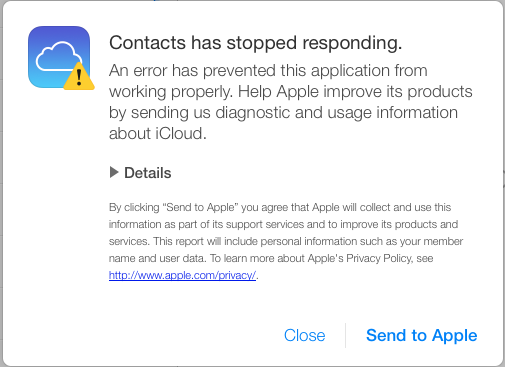
Here are the first few lines from the Details section:
ERROR
'undefined' is not an object (evaluating 't.objectAt(0).get'). The calling function is download@
FILE
https://www.icloud.com/applications/contacts/1U.114861/en-us/javascript-packed.js
Oddly enough, it worked on the second attempt without a hitch.
However: if you do the transfer this way, then you will loose all contact pictures, as those are not transferrable via Vcard objects.
Perhaps much easier and less error-prone is to set up the Gmail contact connection as described, make sure you have no contacts in Gmail at all (you can delete them in 250-unit bundles by clicking “select all” and then “delete Contacts”) and doing a copy-paste of all iCloud contacts to the Gmail contacts.
You can’t use Select All in the Contacts app, as this will also select any other contact accounts you may have set up (including the Gmail one). You’ll have to select the first contact in the iCloud list and scroll all the way down to the last, hit Shift and select it - this selects all contacts in iCloud.
Then, just drag the entire contact list to the Gmail account on the left and let it rip - depending on how many contacts you have in iCloud, this may take quite a while (my 1,600+ contacts took hours!). Don’t be shocked when your system doesn’t respond properly anymore; this process uses all CPU cores you have and the scheduler definitely seems to prefer the Addresses application, at least while it is copying the contacts locally.
Once all the contacts are copied over (you can tell by the spinning thingie next to your Gmail account on the sidebar disappearing), you can go into system settings to remove the checkmark next to Contacts in the iCloud account setup and be left with all-Gmail contacts on your Mac.
next to your Gmail account on the sidebar disappearing), you can go into system settings to remove the checkmark next to Contacts in the iCloud account setup and be left with all-Gmail contacts on your Mac.
When I did it this way, pictures were transferred. The only issue I came across was this error after about 240 contacts having transferred out to Google:

I quit Contacts and re-started it, and it continued uploading contacts. This happened a couple of times. With every re-start, Contacts seemingly re-uploaded already uploaded contacts again.
Running a “combine” in Gmail did remove the double entries, but - strangely enough - they were then uploaded again by Contacts. This didn’t affect all contacts, only certain ones; I have no idea what triggered a duplicate upload. Really odd is: the duplication only happened in Gmail - luckily. No duplicates were synced back to my Mac.
After combining the double entries a few times, I gave up on that until the transfer was through, as it seemed to slow things up, caused by the re-transfer of duplicates.
When it finally got done, I ran the “combine” on Gmail and forced a re-sync in the Contacts app (by removing the checkmark from Contacts in the Gmail account setup, quitting contacts, re-enabling and re-starting Contacts). Contacts did the sync back very quickly and I ended up with the same number of contact entries on both sides.
------------------------- Update 2014-01-22 -------------------------
here is a comment by Jimmy Obomsawin, who wrote the article I linked to at the top of this post:
Contact pics are included when exporting using Contacts in Mavericks, but I wanted instructions that worked universally, since many of my readers use Windows computers. When exporting from Contacts, just make sure that you go to Settings > vCard, and turn on “Export Photos in vCard”.
While my calendars have been - since my bout with a Sony Xperia Pro - on Google, I’d reverted my contacts back to iCloud when I switched back to the iPhone. Since my Mac Mini is running Mavericks and a local set of Contacts apparently doesn’t fit Apple’s grand plan anymore, I searched for a simple mechanism to transfer all my contacts from iCloud to Gmail. I was able to find these excellent instructions.
Interestingly, when I first attempted to export my contacts, iCloud crashed (!) with an error:
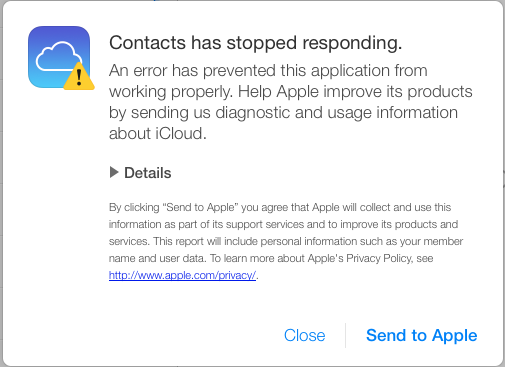
Here are the first few lines from the Details section:
ERROR
'undefined' is not an object (evaluating 't.objectAt(0).get'). The calling function is download@
FILE
https://www.icloud.com/applications/contacts/1U.114861/en-us/javascript-packed.js
Oddly enough, it worked on the second attempt without a hitch.
However: if you do the transfer this way, then you will loose all contact pictures, as those are not transferrable via Vcard objects.
Perhaps much easier and less error-prone is to set up the Gmail contact connection as described, make sure you have no contacts in Gmail at all (you can delete them in 250-unit bundles by clicking “select all” and then “delete Contacts”) and doing a copy-paste of all iCloud contacts to the Gmail contacts.
You can’t use Select All in the Contacts app, as this will also select any other contact accounts you may have set up (including the Gmail one). You’ll have to select the first contact in the iCloud list and scroll all the way down to the last, hit Shift and select it - this selects all contacts in iCloud.
Then, just drag the entire contact list to the Gmail account on the left and let it rip - depending on how many contacts you have in iCloud, this may take quite a while (my 1,600+ contacts took hours!). Don’t be shocked when your system doesn’t respond properly anymore; this process uses all CPU cores you have and the scheduler definitely seems to prefer the Addresses application, at least while it is copying the contacts locally.
Once all the contacts are copied over (you can tell by the spinning thingie
When I did it this way, pictures were transferred. The only issue I came across was this error after about 240 contacts having transferred out to Google:

I quit Contacts and re-started it, and it continued uploading contacts. This happened a couple of times. With every re-start, Contacts seemingly re-uploaded already uploaded contacts again.
Running a “combine” in Gmail did remove the double entries, but - strangely enough - they were then uploaded again by Contacts. This didn’t affect all contacts, only certain ones; I have no idea what triggered a duplicate upload. Really odd is: the duplication only happened in Gmail - luckily. No duplicates were synced back to my Mac.
After combining the double entries a few times, I gave up on that until the transfer was through, as it seemed to slow things up, caused by the re-transfer of duplicates.
When it finally got done, I ran the “combine” on Gmail and forced a re-sync in the Contacts app (by removing the checkmark from Contacts in the Gmail account setup, quitting contacts, re-enabling and re-starting Contacts). Contacts did the sync back very quickly and I ended up with the same number of contact entries on both sides.
------------------------- Update 2014-01-22 -------------------------
here is a comment by Jimmy Obomsawin, who wrote the article I linked to at the top of this post:
Contact pics are included when exporting using Contacts in Mavericks, but I wanted instructions that worked universally, since many of my readers use Windows computers. When exporting from Contacts, just make sure that you go to Settings > vCard, and turn on “Export Photos in vCard”.
blog comments powered by Disqus