Tipp: Auto Paragraphs in Word for Mac
Ever since using Microsoft Word for Windows, it seems the default setting for paragraphs in the Standard format was to have no space whatsoever between two paragraphs. As I prefer to have a 6 point space between paragraphs, I would set up a “Paragraph” format and save it in my normal.dot file.
Since using Word on the Mac, I found an interesting function that is not really intuitive: an automatic spacing function for paragraphs! The two screen snaps are in German, but don’t let that irritate you. The default setting for spacing before or after a paragraph is zero:
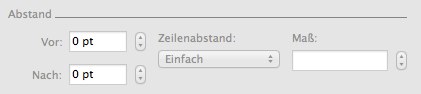
You can put in any number you wish (within reasonable limits), but certainly not a negative one. Subsequently, you wouldn’t normally think to click on the down arrow here, but if you do - lo and behold - you get something interesting:
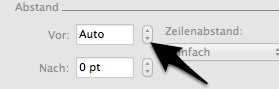
the setting goes from a digit (followed by “pt” for “point”) to “Auto”. This works for “After paragraph” as well. The results are - so far - exactly in line with my preference. Normally, there should be a checkbox “Auto” here, graying out the digit entry field, which would make the ergonomics simpler, but such is life.
I tested Word for Windows as well, and guess what: it works there too!
Since using Word on the Mac, I found an interesting function that is not really intuitive: an automatic spacing function for paragraphs! The two screen snaps are in German, but don’t let that irritate you. The default setting for spacing before or after a paragraph is zero:
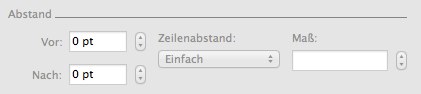
You can put in any number you wish (within reasonable limits), but certainly not a negative one. Subsequently, you wouldn’t normally think to click on the down arrow here, but if you do - lo and behold - you get something interesting:
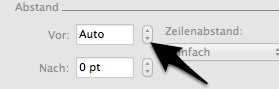
the setting goes from a digit (followed by “pt” for “point”) to “Auto”. This works for “After paragraph” as well. The results are - so far - exactly in line with my preference. Normally, there should be a checkbox “Auto” here, graying out the digit entry field, which would make the ergonomics simpler, but such is life.
I tested Word for Windows as well, and guess what: it works there too!
Comments