2011
Added SSD, Reinstalled Lion...
21.11.11 Filed in: Mac
Some recent issues with my Lion-based MacBook Pro built up a strong desire to re-install the entire OS. Since reports from colleagues with SSDs in their Macs were so positive, this was going to be my way to go: put an SSD in place of my regular hard drive and install the latter in a special mounting kit that replaces the DVD drive (see my separate entry about that).
The results:
1) Boot-up time greatly sped-up - incredible
2) most of the issues I’ve had with Lion are gone
3) most important: the wakeup-delay (see previous posts) was gone
Subsequently, this is a step I can greatly recommend. I’m not sure if some of the issues I had with Lion were due to upgrading from Snow Leopard (instead of doing a clean install) or some other problem, but one mystery was solved in the process: the cause of the wakeup-delay.
Because the installed SSD is - in comparison to the 640GB HD - somewhat restricted (96 GB), I wanted to move my user folder to the hard drive (see separate post). In doing so, the notorious wake-up delay came back! I ended up moving the user folder back to the SSD and *presto*, the problem was gone again.
Some more research shows that there are documented issues with the hard disk I use (a Samsung HM641JI), as well as with other models, in the update of the MacBook Pro EFI 1.6 to 1.7, causing some folks to actually do an EFI downgrade (pretty risky business). With the issue popping up with the user folder moved to the HD and disappearing when it was moved back, the evidence strongly supports an issue with the Mac and the Samsung HD. I’m assuming my HD is okay (perhaps wrongly so); unfortunately, I’m unable to find a Firmware update for the drive on the Samsung support site (in fact, I’m unable to find the drive!!! thanks, Samsung!). Seeing as my EFI version is 2.0, I would have thought Apple would fix things by now…
The results:
1) Boot-up time greatly sped-up - incredible
2) most of the issues I’ve had with Lion are gone
3) most important: the wakeup-delay (see previous posts) was gone
Subsequently, this is a step I can greatly recommend. I’m not sure if some of the issues I had with Lion were due to upgrading from Snow Leopard (instead of doing a clean install) or some other problem, but one mystery was solved in the process: the cause of the wakeup-delay.
Because the installed SSD is - in comparison to the 640GB HD - somewhat restricted (96 GB), I wanted to move my user folder to the hard drive (see separate post). In doing so, the notorious wake-up delay came back! I ended up moving the user folder back to the SSD and *presto*, the problem was gone again.
Some more research shows that there are documented issues with the hard disk I use (a Samsung HM641JI), as well as with other models, in the update of the MacBook Pro EFI 1.6 to 1.7, causing some folks to actually do an EFI downgrade (pretty risky business). With the issue popping up with the user folder moved to the HD and disappearing when it was moved back, the evidence strongly supports an issue with the Mac and the Samsung HD. I’m assuming my HD is okay (perhaps wrongly so); unfortunately, I’m unable to find a Firmware update for the drive on the Samsung support site (in fact, I’m unable to find the drive!!! thanks, Samsung!). Seeing as my EFI version is 2.0, I would have thought Apple would fix things by now…
Comments
MacOS Lion Caveats - 4. Look and Feel / Ergonomics
03.08.11 Filed in: Mac
4.1 - OS in General
I'm not sure what the reason for changing things in the MacOS GUI was - quite possibly, because there might be an impending feeling - had things _not_ changed - that the OS hadn't been changed. However, I really like the use of color to differentiate items and, this should be mentioned, it was Apple who first introduced the concept to a GUI... are we now going Bauhaus or minimalist or what is the reason to take away all color in the tool bar?4.2 - Mail
Mail is one of the apps that - in my opinion - has suffered the most from the GUI revamp as well as having some issues implanted that make working with the app more of a chore than it should be.Take, for example, us road warriors that often have flakey internet connections: if I'm syncing my IMAP accounts while in a train and the connection goes bad, Mail consistently asks me to re-enter the password for the account - as if losing an IP connection actually caused Keychain to drop it into /dev/null! How annoying!
As for the GUI issues, I repeatedly find myself doing a mouse hover over the buttons to make sure I'm hitting the same one. @Apple: the buttons were fine - why did you have to change them?
What also irks me is: Apple has applied the idiotic day naming, found (and hated) in Outlook, to Mail: instead of just writing date and time in the mailbox list, it now uses "Today", "Yesterday" etc. Looking for a particular mail at a particular time? Nope. Time isn't displayed anymore, just the date or "Today... Yesterday... ".
Actually, what is even more freaky: I have set my OS to prefer English language UI content to German, which is in second place (as I work in Germany). Mail has everything of the GUI in English, which the exception of the mail date naming... "Today" becomes "Heute", "Yesterday ... Gestern" and, since there is a specific word in German for the day before yesterday ("Vorgestern"), it uses that too!
Also, things have changed with the way that attachments are displayed. I'm not much of an Outlook fan, but I've always liked the separate "box" within the mail message window for attachments. This way, you see immediately what / if something is attached and you're able to drag-and-drop it to whereever you'd like to have it.
It wasn't implemented that well in Mail under SL, but at least you would see the attachments as separate "file entries" below the header information. Apparently, this is no more (at least I haven't found a way to change it): now, there is only a button for saving attachments, or you can go and scroll to the bottom of the message where, if you're lucky, the attachments are displayed as icons. Mail tends to display single-page PDFs inline, which makes it a pain to extract via drag-n-drop.
MacOS Lion Caveats - 3. Freezing Computer
03.08.11 Filed in: Mac
My MacBook Pro freezes once in a while. Everything. For about 30 seconds or so. Then it just continues working, as if nothing happened. It doesn't seem to be related to a particular application or situation. Never had that with SL and it only happens on the Laptop (luckily). No idea why…
This happens every once in a while, not with any particular application „on top”.
***
Update August 11:
I’ve upgraded my RAM to 8GB, mainly because I realized that both VMWare and Aperture claim incredible amounts of RAM (why does a VM that has 1GB associated with it take 2.4GB real RAM???).
Also, I’ve seen the Kernel process consume up a one GB for whatever reason (this never happened with SnowLeopard!).
So far, the 8GB really helps to speed things up and prevent the system from swapping like crazy. Lets hope the freezing doesn’t pop up anymore with this much RAM...!
This happens every once in a while, not with any particular application „on top”.
***
Update August 11:
I’ve upgraded my RAM to 8GB, mainly because I realized that both VMWare and Aperture claim incredible amounts of RAM (why does a VM that has 1GB associated with it take 2.4GB real RAM???).
Also, I’ve seen the Kernel process consume up a one GB for whatever reason (this never happened with SnowLeopard!).
So far, the 8GB really helps to speed things up and prevent the system from swapping like crazy. Lets hope the freezing doesn’t pop up anymore with this much RAM...!
MacOS Lion Caveats - 2. Crashing Apps
03.08.11 Filed in: Mac
Okay, I would presume that Lion poses some hurdles for apps certified to run under Snow Leopard. Strangely enough, apps that I would have expected to break, like the printing software for my Brother label printer works without a hitch, while Pages - an Apple product (!) - does the dying swan once in a while (it never did under SL).
One set of applications is behaving just like I expected: with major issues. Microsoft Office 2011. With the quality of this software on the level that it is even after several updates, my expectations weren't very high - but even this level wasn't met.
I won't go into the details here, I can just state that Microsoft is keeping up its bad reputation with me by promising to bring a Lion-ready update for the software MONTHS AFTER LION's RELEASE! This puts the final whop of whipped cream on my theory that Microsoft's only reason for making Office available for the Mac is to take the excellent experience one has with the computer down to par with a Windows machine.
One set of applications is behaving just like I expected: with major issues. Microsoft Office 2011. With the quality of this software on the level that it is even after several updates, my expectations weren't very high - but even this level wasn't met.
I won't go into the details here, I can just state that Microsoft is keeping up its bad reputation with me by promising to bring a Lion-ready update for the software MONTHS AFTER LION's RELEASE! This puts the final whop of whipped cream on my theory that Microsoft's only reason for making Office available for the Mac is to take the excellent experience one has with the computer down to par with a Windows machine.
MacOS Lion Caveats - 1. Me.com Issues
03.08.11 Filed in: Mac
I use me.com mainly for keeping several calendars and my contacts in sync over three Macs, an iPad and my iPhone. This worked mostly like a charm - until Lion came along. For whatever reason, me.com syncing is completely broken on my iMac.
I haven't had the time to investigate yet, but it is completely nixed. All my contacts are gone from this device (luckily only from the iMac) and calendars are not being updated.
*** Update Aug. 11, 2011
After much research and almost no results (am I really the only user of Lion with this issue???), I set up a new user and connected it to me.com to sync. Lo and behold, everything works fine, so quite obviously, the Lion upgrade screwed something up with my user account. I may have to switch to a new user and re-do all my settings just to fix this...
Apple, please, send us 10.7.1!
I haven't had the time to investigate yet, but it is completely nixed. All my contacts are gone from this device (luckily only from the iMac) and calendars are not being updated.
*** Update Aug. 11, 2011
After much research and almost no results (am I really the only user of Lion with this issue???), I set up a new user and connected it to me.com to sync. Lo and behold, everything works fine, so quite obviously, the Lion upgrade screwed something up with my user account. I may have to switch to a new user and re-do all my settings just to fix this...
Apple, please, send us 10.7.1!
MacOS Lion - Part 2 - Weird wake-up delays with my MacBook Pro
03.08.11 Filed in: Mac
At some point in time about 6 months ago, a weird phenomenon started happening on my MacBook Pro: it had issues waking up from sleep. This comes up in three variants:
a) I have a mouse cursor I can move, but nothing else happens for about 30-60 seconds, then I get a password prompt
b) I get the "spinning disk of death" for about the same time, then the login prompt
c) I get the login prompt immediately, but my password entry doesn't appear until 30-60 seconds after the fact
once in a very great while, I will have "normal" operation: i.e. the login prompt comes up immediately, my password is accepted immediately and the environment appears immediately (as things should be). But this is exceedingly rare.
And yes, I have tried turning off the password protection after wakeup - with the exception of a missing password prompt, nothing is different. And yes, I have tried resetting the NRI. Folks, believe me, I've likely read most of the entries of other people experiencing this effect - apparently, I'm not alone out there. I can tell you, however, that Apple isn't reading these entries, or they would do something about this issue.
I went as far as transplanting my hard drive to another MacBook Pro to see if it was a hardware issue. This is where it gets creepy: for the first hour or two, the problem was gone. "Hey", I thought, "great: get the notebook fixed and everything will be ok!". Nope. This problem is like a virus: after a while, the other MacBook Pro started reacting in exactly the same manner! Weird, huh?
To make this short: I had high hopes that whatever process was broken on my machine, it would be fixed with Lion. You guessed it all along, of course: it didn't.
a) I have a mouse cursor I can move, but nothing else happens for about 30-60 seconds, then I get a password prompt
b) I get the "spinning disk of death" for about the same time, then the login prompt
c) I get the login prompt immediately, but my password entry doesn't appear until 30-60 seconds after the fact
once in a very great while, I will have "normal" operation: i.e. the login prompt comes up immediately, my password is accepted immediately and the environment appears immediately (as things should be). But this is exceedingly rare.
And yes, I have tried turning off the password protection after wakeup - with the exception of a missing password prompt, nothing is different. And yes, I have tried resetting the NRI. Folks, believe me, I've likely read most of the entries of other people experiencing this effect - apparently, I'm not alone out there. I can tell you, however, that Apple isn't reading these entries, or they would do something about this issue.
I went as far as transplanting my hard drive to another MacBook Pro to see if it was a hardware issue. This is where it gets creepy: for the first hour or two, the problem was gone. "Hey", I thought, "great: get the notebook fixed and everything will be ok!". Nope. This problem is like a virus: after a while, the other MacBook Pro started reacting in exactly the same manner! Weird, huh?
To make this short: I had high hopes that whatever process was broken on my machine, it would be fixed with Lion. You guessed it all along, of course: it didn't.
MacOS Lion - Part 1 - Support of Canon Multifunction
03.08.11 Filed in: Mac
I wasn't going to do it, but in the end, I succumbed to my "greed for progress": I downloaded and installed Lion on the day Apple made it available. I’d like to share my experiences (quite a few of them negative) with Lion with you.
I had high hopes for the new OS. After all, the feature list was well-sold by its Maker. Also, there were a few issues I had with Snow Leopard that I had hoped to have fixed with this release, for example the support of the Canon iSensys MF8350CD Multifunction Printer / Scanner / Fax.
The integration of our MF8350CD multifunction device was abominal in Snow Leopard. Luckily (or unluckily?), I'm not alone here - the amount of frustration that Mac users have typed into blogs, newsgroups and other online sites about these devices is huge. No drivers built into MacOS at all; the device didn't even function using standard drivers (which, according to some blogs, helped some people). The driver supplied by Canon would bomb every 5th print-attempt or so, and running "Repair Disk Permissions" would break it to the point of having to be re-installed. Because I tend to do a preventative RDP relatively frequently, I decided to put the driver disk image on my desktop to help me locate it quickly…
Needless to say, Lion didn't help - quite the contrary. The old (2.02) driver now didn't work at all any more, and the device still wasn't part of the OS printer library. Very recently, Canon released the 2.03 driver, which works, well, sometimes. I would say, 1/3 of the print attempts actually end in a piece of paper coming out of the printer. 1/3 of the time, some daemon that is part of the Canon CUPS environment dies and - apparently - gets restarted, and 1/3 of the time the application issuing the print command goes up in a puff of smoke. Being an experienced user (say "frustrated"), I know that it is IMPERATIVE to save any changes in a Pages document _before_ printing…
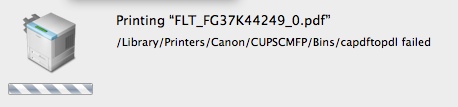
I can tell you: I will NEVER buy another Canon printer or scanner ever again (I do love my IOS D350). Canon used to be the absolute market leader in high-performance color printing from the Mac; now, even HP does better - sad but true.
I had high hopes for the new OS. After all, the feature list was well-sold by its Maker. Also, there were a few issues I had with Snow Leopard that I had hoped to have fixed with this release, for example the support of the Canon iSensys MF8350CD Multifunction Printer / Scanner / Fax.
The integration of our MF8350CD multifunction device was abominal in Snow Leopard. Luckily (or unluckily?), I'm not alone here - the amount of frustration that Mac users have typed into blogs, newsgroups and other online sites about these devices is huge. No drivers built into MacOS at all; the device didn't even function using standard drivers (which, according to some blogs, helped some people). The driver supplied by Canon would bomb every 5th print-attempt or so, and running "Repair Disk Permissions" would break it to the point of having to be re-installed. Because I tend to do a preventative RDP relatively frequently, I decided to put the driver disk image on my desktop to help me locate it quickly…
Needless to say, Lion didn't help - quite the contrary. The old (2.02) driver now didn't work at all any more, and the device still wasn't part of the OS printer library. Very recently, Canon released the 2.03 driver, which works, well, sometimes. I would say, 1/3 of the print attempts actually end in a piece of paper coming out of the printer. 1/3 of the time, some daemon that is part of the Canon CUPS environment dies and - apparently - gets restarted, and 1/3 of the time the application issuing the print command goes up in a puff of smoke. Being an experienced user (say "frustrated"), I know that it is IMPERATIVE to save any changes in a Pages document _before_ printing…
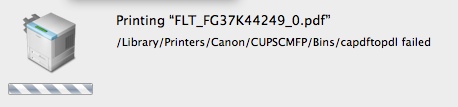
I can tell you: I will NEVER buy another Canon printer or scanner ever again (I do love my IOS D350). Canon used to be the absolute market leader in high-performance color printing from the Mac; now, even HP does better - sad but true.
First Impressions: Vikuiti Screen Filter
20.05.11 Filed in: Hardware
I travel a lot, mostly by train. While the German ICE trains have a nice, open-air design (for example: a largish gap between seats), I frequently catch my seat neighbor’s eyes flicking to my screen.
Okay, chances are it is envy (I use a Mac and can work productively) or mere interest in MacOS that makes most folks break established social rules, but you never know - every once an a while, I’m sure I have had a competitor or even a customer sitting next to me without knowing it.
To be brief: for a few weeks, I’ve been thinking about getting one of those screen filters that greatly reduce the field of view to the left and to the right. Patent holder seems to be 3M, as I’ve only seen this type of filter from them, so I picked up a Vikuiti filter made to fit the 13.3 inch diagonal screen of my MacBook Pro.
The distributor in Germany provided a very easy to use online shop and the product arrived two days later by parcel service.
The filter itself is two-sided, meaning that one side has a glossy finish and one has a matte finish. While I love the screen of the MacBook Pro, the glossiness can be an issue when working out side or in a train next to the window, so I chose the matte side forward.
The screen comes with a mounting kit for notebooks as well as desktop monitors. While the latter merely consists of double-sided tape (get serious, guys), the laptop version is in the form of clear plastic strips, which are sticky down half of their length. Two long strips are intended to go on the left and right sides of the screen, while several short ones go on the bottom and, optionally on the top sides and top.
Mounting looked easy enough, however there is something that wasn’t clear from the (non-verbal) instructions: you need to leave some space between the edge of the filter and the beginning of the sticky part of the strip, perhaps 2mm. If you stick it too tightly to the edge of the filter, getting the filter in is impossible. So - off they went, to be re-stuck a little further out. While the strips made nearly clear contact with the glass screen of the MacBook before, they now have a bunch of gunk under the sticky part. They still hold, but don’t look as nice anymore.
One thing I find irritating is that these strips stick out into the actual screen by a little bit - depending on how you place them, up to about 4mm. While they are clear and subsequently see-through, they still represent a bit of an irritation - I hope I get used to them. And, of course, the clear lines of the glossy MacBook display are completely destroyed, but such is life. I would have preferred a filter as large as the entire black part of the display, with clear dual-sided sticky dots to put the filter over the screen. Either with velcro to remove it or permanently.
The effect, of course, is immediately clear:
Summary: it works as advertised, though you have to live with some drawbacks. I’m certainly glad the filter is removable in situations where I work alone.
*** Second impression: June 20, 2011 ***
After using the filter for a month now, I can reflect in more detail on the system.
The solution for holding the filter to the screen is absolute crap. The plastic strips gather dust and grit and look like some grotesque outgrowth on the stylistically quite beautiful MacBook Pro screen.
The filter is impossible to insert with one hand, even with two it is difficult to get it to slide in properly. Making the filter the identical size of the actual display is not only unattractive but requires - as already detailed - for the holding tabs to overlap into the display, making it nearly unreadable at these points.
To summarize: the filter works as advertised. It even reduces reflections on the mirror-like glass screen of the MacBook Pro, which - especially in a window seat on a train - is a plus. The reduction in light transmission is acceptable and was expected.
The system used to hold the filter to the screen is absolutely unacceptable. The manufacturer really needs to think up something different, either a filter that is as large as the display plus border, possibly with velcro attachments or at least a little bit larger so that modified holding tabs can be moved onto the (non-display) border. The holding tabs need to be modified in such that there is a raised edge where the filter is to be inserted, so that it can be slid in without problems.
Okay, chances are it is envy (I use a Mac and can work productively) or mere interest in MacOS that makes most folks break established social rules, but you never know - every once an a while, I’m sure I have had a competitor or even a customer sitting next to me without knowing it.
To be brief: for a few weeks, I’ve been thinking about getting one of those screen filters that greatly reduce the field of view to the left and to the right. Patent holder seems to be 3M, as I’ve only seen this type of filter from them, so I picked up a Vikuiti filter made to fit the 13.3 inch diagonal screen of my MacBook Pro.
The distributor in Germany provided a very easy to use online shop and the product arrived two days later by parcel service.
The filter itself is two-sided, meaning that one side has a glossy finish and one has a matte finish. While I love the screen of the MacBook Pro, the glossiness can be an issue when working out side or in a train next to the window, so I chose the matte side forward.
The screen comes with a mounting kit for notebooks as well as desktop monitors. While the latter merely consists of double-sided tape (get serious, guys), the laptop version is in the form of clear plastic strips, which are sticky down half of their length. Two long strips are intended to go on the left and right sides of the screen, while several short ones go on the bottom and, optionally on the top sides and top.
Mounting looked easy enough, however there is something that wasn’t clear from the (non-verbal) instructions: you need to leave some space between the edge of the filter and the beginning of the sticky part of the strip, perhaps 2mm. If you stick it too tightly to the edge of the filter, getting the filter in is impossible. So - off they went, to be re-stuck a little further out. While the strips made nearly clear contact with the glass screen of the MacBook before, they now have a bunch of gunk under the sticky part. They still hold, but don’t look as nice anymore.
One thing I find irritating is that these strips stick out into the actual screen by a little bit - depending on how you place them, up to about 4mm. While they are clear and subsequently see-through, they still represent a bit of an irritation - I hope I get used to them. And, of course, the clear lines of the glossy MacBook display are completely destroyed, but such is life. I would have preferred a filter as large as the entire black part of the display, with clear dual-sided sticky dots to put the filter over the screen. Either with velcro to remove it or permanently.
The effect, of course, is immediately clear:
- no chance for anyone sitting next to me of seeing anything - the display look completely black.
- someone looking over your shoulder can still see your screen - the reduction in luminance is minimal in angles from top to bottom
- the picture is clearly darker than without the filter, and seems slightly, well, out of focus. I guess the reduction in edge contrast makes it look that way.
- if you get too close to the screen, you’ll have a serious issue reading anything that isn’t smack in the center, as the blocking effect of the filter also works in that direction (obviously) - you’ll have to maintain at least 50cm distance to the screen to avoid this effect, something that may be difficult on an economy airplane seat.
Summary: it works as advertised, though you have to live with some drawbacks. I’m certainly glad the filter is removable in situations where I work alone.
*** Second impression: June 20, 2011 ***
After using the filter for a month now, I can reflect in more detail on the system.
The solution for holding the filter to the screen is absolute crap. The plastic strips gather dust and grit and look like some grotesque outgrowth on the stylistically quite beautiful MacBook Pro screen.
The filter is impossible to insert with one hand, even with two it is difficult to get it to slide in properly. Making the filter the identical size of the actual display is not only unattractive but requires - as already detailed - for the holding tabs to overlap into the display, making it nearly unreadable at these points.
To summarize: the filter works as advertised. It even reduces reflections on the mirror-like glass screen of the MacBook Pro, which - especially in a window seat on a train - is a plus. The reduction in light transmission is acceptable and was expected.
The system used to hold the filter to the screen is absolutely unacceptable. The manufacturer really needs to think up something different, either a filter that is as large as the display plus border, possibly with velcro attachments or at least a little bit larger so that modified holding tabs can be moved onto the (non-display) border. The holding tabs need to be modified in such that there is a raised edge where the filter is to be inserted, so that it can be slid in without problems.
To Err is Mac... Freezing Issues out of Sleepmode
17.05.11 Filed in: Mac
Describes issues with freezing of my MacBook Pro when coming out of sleep mode, and what I did against it. Read More...
Worst iPhone App ever?
The CeBIT trade fair seems to be shrinking every year, but it is still a moloch when it comes to trying to find your way around. Like the year before, an official iPhone App („CeBIT2Go”) for the 2011 CeBIT trade fair was released; the description seemed to promise to make a visit to the fair as easy as shopping at Amazon.
What would I expect from such an app? Well, I would certainly like to see a search by exhibitor, as well as a search by the topic I’m trying to find exhibitors for. All that is in there, and more, but that is where the good news stops.
The app gave me the impression of a group of overzealous designers (of the function follows form lobby) and a computer science student just out of college having teamed up a week before the start of the fair.
Search by portions of an exhibitor name? Nope!
Search just by a buzzword for a particular topic? Never!
Quick response of the app? Not here!
In fact, the app takes forever to initialize (okay, I use a 3GS and not an iPhone 4, but the speed difference isn’t that dramatic). It crashed twice on me, out of the blue. The relatively neat feature of being able to track the shuttle busses on the fairgrounds (to see if one is near you) comes up with „position server unavailable” relatively frequently.
To summarize: a trade fair that focusses on high-tech and software should rather NOT release an app than something of such low quality.
What would I expect from such an app? Well, I would certainly like to see a search by exhibitor, as well as a search by the topic I’m trying to find exhibitors for. All that is in there, and more, but that is where the good news stops.
The app gave me the impression of a group of overzealous designers (of the function follows form lobby) and a computer science student just out of college having teamed up a week before the start of the fair.
Search by portions of an exhibitor name? Nope!
Search just by a buzzword for a particular topic? Never!
Quick response of the app? Not here!
In fact, the app takes forever to initialize (okay, I use a 3GS and not an iPhone 4, but the speed difference isn’t that dramatic). It crashed twice on me, out of the blue. The relatively neat feature of being able to track the shuttle busses on the fairgrounds (to see if one is near you) comes up with „position server unavailable” relatively frequently.
To summarize: a trade fair that focusses on high-tech and software should rather NOT release an app than something of such low quality.