2013
Reformat that SD Card? Think again!
19.12.13 Filed in: Hardware
I recently came across a small piece of utility software provided free of charge by the SD Association: the SD Formatter, which is available both for Windows and Mac operating systems. For the Mac, compatibility up to Mountain Lion is listed, I have used it successfully with Mavericks, however.
You may think think that this is some sort of marketing gimmick, but then I read this in a Wikipedia article (see section “”):
----------------
Risks of reformatting
Reformatting an SD card with a different file system, or even with the same one, may make the card slower, or shorten its lifespan. Some cards use wear leveling, in which frequently modified blocks are mapped to different portions of memory at different times, and some wear-leveling algorithms are designed for the access patterns typical of the file allocation table on a FAT12, FAT16 or FAT32 device.[77] In addition, the preformatted file system may use a cluster size that matches the erase region of the physical memory on the card; reformatting may change the cluster size and make writes less efficient.
SD/SDHC/SDXC memory cards have a "Protected Area" on the card for the SD standard's security function; a standard formatter may erase it, causing problems if security is used. The SD Association provides free SD Formatter software to overcome these problems.[78] The SD Formatter does not format the "Protected Area", and the Association recommends the use of appropriate application software or SD-compatible device that provides SD security function to format the "Protected Area" in the memory card.
----------------
How many times have I formatted an SD card? Dunno - quite a number of times. I’ve done this on digital cameras directly (though I believe they don’t actually format the card but rather, just erase the contents, since the process is extremely quick) as well as from my Mac.
This is probably something one should keep in mind, especially with highly optimized Class 10 cards used for HD Video, etc. I would think that erasing the card (often called “formatting” on the camera itself is okay, doing so via the formatting program on a PC or Mac likely will cause issues.
You may think think that this is some sort of marketing gimmick, but then I read this in a Wikipedia article (see section “”):
----------------
Risks of reformatting
Reformatting an SD card with a different file system, or even with the same one, may make the card slower, or shorten its lifespan. Some cards use wear leveling, in which frequently modified blocks are mapped to different portions of memory at different times, and some wear-leveling algorithms are designed for the access patterns typical of the file allocation table on a FAT12, FAT16 or FAT32 device.[77] In addition, the preformatted file system may use a cluster size that matches the erase region of the physical memory on the card; reformatting may change the cluster size and make writes less efficient.
SD/SDHC/SDXC memory cards have a "Protected Area" on the card for the SD standard's security function; a standard formatter may erase it, causing problems if security is used. The SD Association provides free SD Formatter software to overcome these problems.[78] The SD Formatter does not format the "Protected Area", and the Association recommends the use of appropriate application software or SD-compatible device that provides SD security function to format the "Protected Area" in the memory card.
----------------
How many times have I formatted an SD card? Dunno - quite a number of times. I’ve done this on digital cameras directly (though I believe they don’t actually format the card but rather, just erase the contents, since the process is extremely quick) as well as from my Mac.
This is probably something one should keep in mind, especially with highly optimized Class 10 cards used for HD Video, etc. I would think that erasing the card (often called “formatting” on the camera itself is okay, doing so via the formatting program on a PC or Mac likely will cause issues.
Comments
Lord, won't you buy me a Windows PC?
24.11.13 Filed in: Mac
Ok, maybe I’m not quite there yet.
But honestly, the quality of Apple’s latest updates, Mavericks and iOS 7, is so lacking that I’m considering dumping my remaining Apple stock ASAP.
My plea to Apple: “Guys, while you’re all frolicking about, dreaming up new products and GUIs - please do remember that quality control isn’t something a designer wants to think about - but it’s just as necessary at Apple as it is anyhwere else!”
I’d taken the jump and updated my Mac Mini to Mavericks... the result is broken software, crashing apps and a Safari browser that has made me turn to Chrome (and that, folks, is a bad sign).
Luckily, I had a HDD crash in my MacBook (it’s pimped with an SSD where the HDD goes and an HDD in place of the SuperDrive), so that I had to revert it to a TimeMachine backup (which was Mountain Lion). And believe, me - that HDD crash was all but lucky.
So I’m stuck with just one Mac acting up - the Mac Mini. Something is funky with this HW anyway - not sure what, but recently, while tracking down a software issue, I noticed a distinct and uncomfortable tingling in my fingers while touching the metal part of the USB cable going to my desktop scanner - but that’s a different story.
Starting the Mac Mini up is excessively quick (it, too, has an SSD in place of the original HDD, with that moving into the SuperDrive slot). Once you log in, however, the molasses starts pouring. There is essentially no load on the CPU, but starting up DropBox and DevonThink Pro Office is worth going downstairs to get a coffee AND drinking it.
The latter registeres in Activity Monitor as “not responding”, all the while there are crashed Safari WebContent processes popping up like fireworks. Quitting Safari doesn’t take these away, mind you - they sort of “fizzle out”. Very strange.
The DevonThink Pro Office eventually “comes up” - and after everything has slooooowly started to work, the machine is fine to use (with the exception of Safari 7.0, which is one of the most unstable Apple software pieces I’ve ever used).
All in all, what has Mavericks really given us that is of essential benefit? The iCloud Keychain was what convinced me to upgrade, but with my reluctance to upgrade the MacBook, that’s “for the cat” (as we say here).
I’ve done the “clear all caches” bit, by the way - I use TinkerToy System for that, which makes it easy. Didn’t help in the slightest.
Also, what’s with this annoying, constantly repeating message:

Unlike all other message types in Notification Center, I haven’t found a way to turn this off (it keeps reminding me to update iWork, which I don’t want to do).
----
If you haven’t upgraded yet, I strongly suggest you really think about not bothering!
But honestly, the quality of Apple’s latest updates, Mavericks and iOS 7, is so lacking that I’m considering dumping my remaining Apple stock ASAP.
My plea to Apple: “Guys, while you’re all frolicking about, dreaming up new products and GUIs - please do remember that quality control isn’t something a designer wants to think about - but it’s just as necessary at Apple as it is anyhwere else!”
I’d taken the jump and updated my Mac Mini to Mavericks... the result is broken software, crashing apps and a Safari browser that has made me turn to Chrome (and that, folks, is a bad sign).
Luckily, I had a HDD crash in my MacBook (it’s pimped with an SSD where the HDD goes and an HDD in place of the SuperDrive), so that I had to revert it to a TimeMachine backup (which was Mountain Lion). And believe, me - that HDD crash was all but lucky.
So I’m stuck with just one Mac acting up - the Mac Mini. Something is funky with this HW anyway - not sure what, but recently, while tracking down a software issue, I noticed a distinct and uncomfortable tingling in my fingers while touching the metal part of the USB cable going to my desktop scanner - but that’s a different story.
Starting the Mac Mini up is excessively quick (it, too, has an SSD in place of the original HDD, with that moving into the SuperDrive slot). Once you log in, however, the molasses starts pouring. There is essentially no load on the CPU, but starting up DropBox and DevonThink Pro Office is worth going downstairs to get a coffee AND drinking it.
The latter registeres in Activity Monitor as “not responding”, all the while there are crashed Safari WebContent processes popping up like fireworks. Quitting Safari doesn’t take these away, mind you - they sort of “fizzle out”. Very strange.
The DevonThink Pro Office eventually “comes up” - and after everything has slooooowly started to work, the machine is fine to use (with the exception of Safari 7.0, which is one of the most unstable Apple software pieces I’ve ever used).
All in all, what has Mavericks really given us that is of essential benefit? The iCloud Keychain was what convinced me to upgrade, but with my reluctance to upgrade the MacBook, that’s “for the cat” (as we say here).
I’ve done the “clear all caches” bit, by the way - I use TinkerToy System for that, which makes it easy. Didn’t help in the slightest.
Also, what’s with this annoying, constantly repeating message:

Unlike all other message types in Notification Center, I haven’t found a way to turn this off (it keeps reminding me to update iWork, which I don’t want to do).
----
If you haven’t upgraded yet, I strongly suggest you really think about not bothering!
Update on iOS7 - GUI and Gripes
23.11.13 Filed in: iOS
When iOS 7 first came out, I was quite shocked - as were, I would presume, a substantial part of the iPhone, iPod Touch and iPad users. Human beings don’t like change for the most part, and what a change it’s been from iOS 6 to 7.
In the meantime, I’ve managed to digest the shock and am using iOS 7 on my iPhone and the newer of the two iPads. I’m quite convinced that the move to a less bubble-gummy GUI was the right way for Apple to go; I don’t miss any of the saturated colors and graduated buttons of the previous version.
In fact, when I do something with my iPad 1 (primarily used by the kids), I get the “eeck” Effekt from the garish design.
I will say this, though: both on the iPhone 4 and on the iPad 3, both - of course - with quite a bit less CPU horsepower than current devices, iOS 7 really takes a beating, performance-wise. In fact, it seems that without the periodic reboot, performance seems to drag more and more.
This article confirms my experiences:
“Those who haven't picked up either an iPhone 5C or iPhone 5S and who have instead installed iOS 7 on their current iPhone - or iPad - are likely experiencing a downgrade in speed, with hoards of angry iOS users slamming Apple for the slow-down they are experiencing.
The V3 team has installed iOS 7 on a third-generation iPad and an older iPhone 4, and the dip in performance is very noticeable. This is likely due to the updated operating system's fancy new motion effects, design features and reworked applications.”
I’m quite sure, though, that Apple is using propagating specific hardware capabilities of newer devices in “7”, which task older HW to excess. That, too, will convince a decent percentage of users of older hardware to upgrade, which - lets not forget - is what Apple “pays its rent” with.
Oddly enough, the App that shows the most annoying responsiveness - especially on the even-older iPhone 4 - is the Podcast App - this has such lengthy delays that it feels like a satellite-based phone call - you do something on the screen and you’re not sure if the system registered it. Very annoying.
This article contains a large collection of different issues and resolutions for them - unfortunately, none of my issues are covered...
In the meantime, I’ve managed to digest the shock and am using iOS 7 on my iPhone and the newer of the two iPads. I’m quite convinced that the move to a less bubble-gummy GUI was the right way for Apple to go; I don’t miss any of the saturated colors and graduated buttons of the previous version.
In fact, when I do something with my iPad 1 (primarily used by the kids), I get the “eeck” Effekt from the garish design.
I will say this, though: both on the iPhone 4 and on the iPad 3, both - of course - with quite a bit less CPU horsepower than current devices, iOS 7 really takes a beating, performance-wise. In fact, it seems that without the periodic reboot, performance seems to drag more and more.
This article confirms my experiences:
“Those who haven't picked up either an iPhone 5C or iPhone 5S and who have instead installed iOS 7 on their current iPhone - or iPad - are likely experiencing a downgrade in speed, with hoards of angry iOS users slamming Apple for the slow-down they are experiencing.
The V3 team has installed iOS 7 on a third-generation iPad and an older iPhone 4, and the dip in performance is very noticeable. This is likely due to the updated operating system's fancy new motion effects, design features and reworked applications.”
I’m quite sure, though, that Apple is using propagating specific hardware capabilities of newer devices in “7”, which task older HW to excess. That, too, will convince a decent percentage of users of older hardware to upgrade, which - lets not forget - is what Apple “pays its rent” with.
Oddly enough, the App that shows the most annoying responsiveness - especially on the even-older iPhone 4 - is the Podcast App - this has such lengthy delays that it feels like a satellite-based phone call - you do something on the screen and you’re not sure if the system registered it. Very annoying.
This article contains a large collection of different issues and resolutions for them - unfortunately, none of my issues are covered...
VoIP with m0n0wall
30.10.13 Filed in: Networking | VoIP
Let me give some details about how I (finally) got VoIP working with multiple phones behind m0n0wall, which is a popular, open-source firewall appliance.
My setup here at home is quite normal: Cable modem for internet access, providing a single, changing internet IP address. Behind that, I’ve placed an ALIX-based m0n0wall version 1.34 with a private network (let’s say it is 192.168.1.0/24).
We have three physical IP phones, two Grandstream GXP2200 and one DP715. Also, there are two separate sipgate.de accounts with multiple phone numbers each to route. For clarity’s sake, lets call the accounts SIP1 and SIP2.
Configuration information for sipgate.de, especially in respect to routers, is very sparse and sometimes unnervingly opposing. You’ll find infos on how to use STUN, you’ll find infos recommending not to use STUN.
You’ll find lots of people asking for help with setting up VoIP, with very few answers. A couple of really good content is linked to at the end.
We had a very strange issue with an older Grandstream (GXP2000) dropping calls after a few minutes (consistently!) - I’m still not certain wether the phone itself has a defect or what the problem is.
In any case, the setup I ended up using was to assign different RTP and SIP Ports for each phone and line that is configured.
Some basics:
GXP2200-1: 192.168.1.30 (only SIP1 numbers)
GXP2200-2: 192.168.1.31 (mixed SIP1 and SIP2 numbers)
DP715: 192.168.1.32 (only one SIP1 number)
I assigned the following ports:
GXP2200-1 RTP / SIP:
Account 1: 5004 / 5060
Account 2: 5008 / 5062
Account 3: 5012 / 5064
GXP2200-2 RTP / SIP:
GXP2200-1 RTP / SIP:
Account 1: 5104 / 5160
Account 2: 5108 / 5162
Account 3: 5112 / 5164
DP715 RTP / SIP:
Account 1: 5204 / 5260
The ports you choose are somewhat irrelevant, as long as you set them up for NAT and in the firewall rules.
All RTP/SIP traffic is via UDP, so when setting up NAT and the firewall rules, restrict yourself to this protocol (it makes the firewall a tad more secure and uses a tick less resources).
Since there is no real point in creating single entries for each individual port (remember that RTP may use odd-numbered ports for additional communication), I added NAT and firewall rules for port blocks in regard to the protocol and the phone.
I.e.: for GXP2200-1 I opened ports 5004-5059 for RTP and 5060-5099 for SIP.
The most important part in the config is to point the NAT entry to the right IP address; i.e. NAT for 5004-5059 needs to go to 192.168.1.30 and so on.
Once both NAT and firewall rules are set up, IP service works like a charm. I read several blogs that seemed to state that sipgate has issues with multiple IP phones behind a NAT firewall, but this simply doesn’t seem to be the case.
Since sipgate also has a proxy as part of their offering (sipgate.de), there is no need for a local proxy such as siproxd. m0n0wall doesn’t offer “plugin” installation anyway, so if a local proxy was necessary, I’d probably have to switch to pfsense.
A really good article on VoIP over m0n0wall is this one.
My setup here at home is quite normal: Cable modem for internet access, providing a single, changing internet IP address. Behind that, I’ve placed an ALIX-based m0n0wall version 1.34 with a private network (let’s say it is 192.168.1.0/24).
We have three physical IP phones, two Grandstream GXP2200 and one DP715. Also, there are two separate sipgate.de accounts with multiple phone numbers each to route. For clarity’s sake, lets call the accounts SIP1 and SIP2.
Configuration information for sipgate.de, especially in respect to routers, is very sparse and sometimes unnervingly opposing. You’ll find infos on how to use STUN, you’ll find infos recommending not to use STUN.
You’ll find lots of people asking for help with setting up VoIP, with very few answers. A couple of really good content is linked to at the end.
We had a very strange issue with an older Grandstream (GXP2000) dropping calls after a few minutes (consistently!) - I’m still not certain wether the phone itself has a defect or what the problem is.
In any case, the setup I ended up using was to assign different RTP and SIP Ports for each phone and line that is configured.
Some basics:
GXP2200-1: 192.168.1.30 (only SIP1 numbers)
GXP2200-2: 192.168.1.31 (mixed SIP1 and SIP2 numbers)
DP715: 192.168.1.32 (only one SIP1 number)
I assigned the following ports:
GXP2200-1 RTP / SIP:
Account 1: 5004 / 5060
Account 2: 5008 / 5062
Account 3: 5012 / 5064
GXP2200-2 RTP / SIP:
GXP2200-1 RTP / SIP:
Account 1: 5104 / 5160
Account 2: 5108 / 5162
Account 3: 5112 / 5164
DP715 RTP / SIP:
Account 1: 5204 / 5260
The ports you choose are somewhat irrelevant, as long as you set them up for NAT and in the firewall rules.
All RTP/SIP traffic is via UDP, so when setting up NAT and the firewall rules, restrict yourself to this protocol (it makes the firewall a tad more secure and uses a tick less resources).
Since there is no real point in creating single entries for each individual port (remember that RTP may use odd-numbered ports for additional communication), I added NAT and firewall rules for port blocks in regard to the protocol and the phone.
I.e.: for GXP2200-1 I opened ports 5004-5059 for RTP and 5060-5099 for SIP.
The most important part in the config is to point the NAT entry to the right IP address; i.e. NAT for 5004-5059 needs to go to 192.168.1.30 and so on.
Once both NAT and firewall rules are set up, IP service works like a charm. I read several blogs that seemed to state that sipgate has issues with multiple IP phones behind a NAT firewall, but this simply doesn’t seem to be the case.
Since sipgate also has a proxy as part of their offering (sipgate.de), there is no need for a local proxy such as siproxd. m0n0wall doesn’t offer “plugin” installation anyway, so if a local proxy was necessary, I’d probably have to switch to pfsense.
A really good article on VoIP over m0n0wall is this one.
Bait-and-Switch in an Apple Store?
16.10.13 Filed in: Opinion
During our visit to the US, my wife was in the market for a new iPhone 5c. Not far from where we stayed (San Jose, CA), there was an Apple Store in a mall. Off we went, since - oddly enough - that model was cheaper at Apple than at other stores that sold the device.
My wife wanted a 16GB pink model and the friendly “dude” that helped us found it to be in stock - for the expected $599. Out came the box, he scanned the barcode and said “that’ll be $756.67, please”. Seeing as sales tax in CA is 8.25%, I would have caught that after a hard night of drinking.
Not unexpected, the model they retrieved was the 32GB one. When we pointed out the error, he dove back into the storage area in the back of the store, only to come out with the info that the 16GB model seemed to be out of stock (what, Apple doesn’t keep track of its merchandise electronically?) and asked if we wanted to get the 32GB model instead.
We declined and opted for a yellow 16GB model, which was retrieved and paid for. Apparently, while searching for the yellow model, the pink one magically reappeared, as a colleague came out of the dungeon with it and our sales guy exchanged the yellow one we’d bought for the pink.
Okay, maybe they don’t have their warehouse under control, but quite honestly, it sure felt like a bait-and-switch to me...
My wife wanted a 16GB pink model and the friendly “dude” that helped us found it to be in stock - for the expected $599. Out came the box, he scanned the barcode and said “that’ll be $756.67, please”. Seeing as sales tax in CA is 8.25%, I would have caught that after a hard night of drinking.
Not unexpected, the model they retrieved was the 32GB one. When we pointed out the error, he dove back into the storage area in the back of the store, only to come out with the info that the 16GB model seemed to be out of stock (what, Apple doesn’t keep track of its merchandise electronically?) and asked if we wanted to get the 32GB model instead.
We declined and opted for a yellow 16GB model, which was retrieved and paid for. Apparently, while searching for the yellow model, the pink one magically reappeared, as a colleague came out of the dungeon with it and our sales guy exchanged the yellow one we’d bought for the pink.
Okay, maybe they don’t have their warehouse under control, but quite honestly, it sure felt like a bait-and-switch to me...
Something to think about: Security
17.09.13 Filed in: Security
Windows 8 - What a Disaster
My wife bought a new laptop recently. She was a bit shocked to find that you can’t buy a laptop anymore with Windows 7 on it - they simply aren’t on offer.
So Windows 8 is what she is stuck with. I had the appealing job of getting the thing configured and up and running. If you’ve read previous blog entries, you’ll know that I’m not one of Redmond’s biggest fans (and I don’t mean the city, folks), even though I have to admit that Windows 7 was an improvement on XP (Vista, after all, isn’t an operating system. If you want to read about disease, check a medical website).
I wasn’t prepared for Windows 8, quite honestly. I’d seen it used by my contact at Microsoft when it first came out. He did, however, have a touchscreen laptop. My first impression has stuck: what a load of crap. Microsoft really outdid themselves in alienating just about every user with possible exception of those that are religiously motivated and have elevated the ex-Gates-company to demigod status.
I should be happy - after all, I own Apple stock (which certainly won’t decline due to Windows 8 being out there), but having become the designated “admin” for this abomination of a GUI, I suffer.
A few examples:
1. Feedback
Because the touchpad just of this (plastic-case) laptop just isn’t on par with my MacBook Pro one, I plugged in a USB mouse. Mind you, it wasn’t one of those “42-button-jobbers” where the wheel doesn’t just rotate but also clicks down and left and right. I would have accepted (not expected!) some difficulty in getting a driver installed. This was a €7 mouse with the most basic of functionality. What happened when I plugged the rodent in?
Nothing!
For minutes on end, nothing happened. Not a single message, status bar or other indication, that the device was even alive (the LED on the bottom was on, though, so at least it had juice). After a good two minutes, all of a sudden, the thing worked. No message telling you that whatever Windows 8 had been doing was finished and that you could use the mouse.
In fact, Windows 8 doesn’t tell you very much at all about what it is and isn’t doing. Ok, Windows has always had some issues with progress bars and the lot (remember those funny ones telling you a certain operation would take about 3 x 10E15 minutes?), but this silence is oppressive!
It starts when you boot up the computer by presenting you with a black screen for quite some time (while, I presume, the OS is starting in the background). You don’t know wether the thing has crashed, has turned itself off or what is going on until, all of a sudden, it presents a happy, colorful screen with the Seattle Space Needle (what, doesn’t Redmond have a landmark?) and some rolling hills. Now what? No idea!
Another example: after taking quite some time on figuring out how to get to the (Windows XP-looking) Control Panel, I wanted to use it to delete the users that had been added (see bottom for the reason why). You’re presented with old-style dialogs (that don’t fit with the new look and feel at all), but when you click the final “OK” to delete the user and all their files, nothing happens. The button doesn’t even react. No rotating hour glass, no status bar, nothing. Then all of a sudden, Win 8 is done and relinquishes control.
What, are you trying to cater to the I’ve-never-used-a-PC crowd here, Microsoft? Do you think they appreciate not getting any sort of feedback from actions they have taken (or possibly not taken)? Do you really think they will be going out to buy a Windows 8 device of any sort? Sorry, Microsoft, those people bought an iPad long before you came out with your unloved Surface tablet!
I very much doubt that more than 10% of regular windows users are happy or willing to switch to this disastrous GUI.
2. IMAP
The age of POP is long gone, I thing most people that know what it is would agree. With the plethora of devices that people use every day to read their mail, retrieving it from the server to a single device just isn’t sensible. IMAP has been around since 1986 and is a really stable technology. It lets you keep your emails on a server and read and delete them from multiple devices. Pretty cool, really.
Would you believe that Outlook 13 doesn’t support IMAP anymore? Aside from the preferred Exchange or Office 360 accounts, Outlook 13 (which, folks, is made for Windows 8) only supports POP for send/receive. You can add a send-only account for “accounts that can’t use POP”. I have no idea if this means IMAP, but what the heck am I going to do with a send-only email account? Sounds like the right tool for a spammer, but not for a regular user.
3. GUI
Folks, I’m open-minded - really, I am. I’ve used lots of different operating systems with different GUIs, but I’ve never come across something so inconsistent as the Windows 8 GUI. You aren’t guided as a user, you have to learn it. What good is a modern GUI if you have to read a manual to use it?
I hate to do this, because it’ll make me seem biased (again), but if you look at the iOS GUI, you’ll find that there is built-in guidance (at least for apps that follow the GUI guidelines) on how to use the interface and applications built on it. You know intuitively, how to get to the settings for a particular app and you know what to expect when you do a certain action (like tapping on a button or swiping something). Yes, there are apps out there that don’t work this way, but most of them do. I’ve seen octogenarians getting into using iOS. I don’t have to tell you what happens when you hand an iPad to a toddler - there is plenty of videos on YouTube that show you just how user-friendly iOS is.
I wonder what would happen if you handed a Surface tablet (which uses the same interface) to a child. Chances are, it would toss the thing in a corner quite quickly, highly frustrated by its illogical interface.
What really kills me about the new GUI though, is the fact that you’ve got age-old settings dialogs that pop up (after you learn for 1/2h on how to get to them from an online manual), reminiscent of Windows 2000. Probably haven’t changed since then. It’s just such a mixed bag of elements and styles that it is bound to be a failure.
4. The Church of Microsoft
“Thou shalt not downgrade if though aren’t worthy!” That’s the message, folks. If you read about this topic on blogs and in articles, you’ll find that the majority of the Windows 8 jaded have tried to get back to something halfway usable.
Apparently, MS only permits a downgrade to Windows 7 for “Windows 8 Professional” licenses. If you have a “Windows 8 Home Pro” (or whatever its called), you’re SOL. Okay - a long shot, but: I finally found a screen that would tell me, amongst other things, what Windows version was installed. Guess what I found there? “Windows 8”. Great. No shit, sherlock.
I’ve checked several articles on downgrading and all indicate unisono, that MS has done a great job of making this as hard as possible...
---
We’re now planning to either return the laptop and try to find one with Windows 7 on it or to get it downgraded. I’ll keep you posted.
So Windows 8 is what she is stuck with. I had the appealing job of getting the thing configured and up and running. If you’ve read previous blog entries, you’ll know that I’m not one of Redmond’s biggest fans (and I don’t mean the city, folks), even though I have to admit that Windows 7 was an improvement on XP (Vista, after all, isn’t an operating system. If you want to read about disease, check a medical website).
I wasn’t prepared for Windows 8, quite honestly. I’d seen it used by my contact at Microsoft when it first came out. He did, however, have a touchscreen laptop. My first impression has stuck: what a load of crap. Microsoft really outdid themselves in alienating just about every user with possible exception of those that are religiously motivated and have elevated the ex-Gates-company to demigod status.
I should be happy - after all, I own Apple stock (which certainly won’t decline due to Windows 8 being out there), but having become the designated “admin” for this abomination of a GUI, I suffer.
A few examples:
1. Feedback
Because the touchpad just of this (plastic-case) laptop just isn’t on par with my MacBook Pro one, I plugged in a USB mouse. Mind you, it wasn’t one of those “42-button-jobbers” where the wheel doesn’t just rotate but also clicks down and left and right. I would have accepted (not expected!) some difficulty in getting a driver installed. This was a €7 mouse with the most basic of functionality. What happened when I plugged the rodent in?
Nothing!
For minutes on end, nothing happened. Not a single message, status bar or other indication, that the device was even alive (the LED on the bottom was on, though, so at least it had juice). After a good two minutes, all of a sudden, the thing worked. No message telling you that whatever Windows 8 had been doing was finished and that you could use the mouse.
In fact, Windows 8 doesn’t tell you very much at all about what it is and isn’t doing. Ok, Windows has always had some issues with progress bars and the lot (remember those funny ones telling you a certain operation would take about 3 x 10E15 minutes?), but this silence is oppressive!
It starts when you boot up the computer by presenting you with a black screen for quite some time (while, I presume, the OS is starting in the background). You don’t know wether the thing has crashed, has turned itself off or what is going on until, all of a sudden, it presents a happy, colorful screen with the Seattle Space Needle (what, doesn’t Redmond have a landmark?) and some rolling hills. Now what? No idea!
Another example: after taking quite some time on figuring out how to get to the (Windows XP-looking) Control Panel, I wanted to use it to delete the users that had been added (see bottom for the reason why). You’re presented with old-style dialogs (that don’t fit with the new look and feel at all), but when you click the final “OK” to delete the user and all their files, nothing happens. The button doesn’t even react. No rotating hour glass, no status bar, nothing. Then all of a sudden, Win 8 is done and relinquishes control.
What, are you trying to cater to the I’ve-never-used-a-PC crowd here, Microsoft? Do you think they appreciate not getting any sort of feedback from actions they have taken (or possibly not taken)? Do you really think they will be going out to buy a Windows 8 device of any sort? Sorry, Microsoft, those people bought an iPad long before you came out with your unloved Surface tablet!
I very much doubt that more than 10% of regular windows users are happy or willing to switch to this disastrous GUI.
2. IMAP
The age of POP is long gone, I thing most people that know what it is would agree. With the plethora of devices that people use every day to read their mail, retrieving it from the server to a single device just isn’t sensible. IMAP has been around since 1986 and is a really stable technology. It lets you keep your emails on a server and read and delete them from multiple devices. Pretty cool, really.
Would you believe that Outlook 13 doesn’t support IMAP anymore? Aside from the preferred Exchange or Office 360 accounts, Outlook 13 (which, folks, is made for Windows 8) only supports POP for send/receive. You can add a send-only account for “accounts that can’t use POP”. I have no idea if this means IMAP, but what the heck am I going to do with a send-only email account? Sounds like the right tool for a spammer, but not for a regular user.
3. GUI
Folks, I’m open-minded - really, I am. I’ve used lots of different operating systems with different GUIs, but I’ve never come across something so inconsistent as the Windows 8 GUI. You aren’t guided as a user, you have to learn it. What good is a modern GUI if you have to read a manual to use it?
I hate to do this, because it’ll make me seem biased (again), but if you look at the iOS GUI, you’ll find that there is built-in guidance (at least for apps that follow the GUI guidelines) on how to use the interface and applications built on it. You know intuitively, how to get to the settings for a particular app and you know what to expect when you do a certain action (like tapping on a button or swiping something). Yes, there are apps out there that don’t work this way, but most of them do. I’ve seen octogenarians getting into using iOS. I don’t have to tell you what happens when you hand an iPad to a toddler - there is plenty of videos on YouTube that show you just how user-friendly iOS is.
I wonder what would happen if you handed a Surface tablet (which uses the same interface) to a child. Chances are, it would toss the thing in a corner quite quickly, highly frustrated by its illogical interface.
What really kills me about the new GUI though, is the fact that you’ve got age-old settings dialogs that pop up (after you learn for 1/2h on how to get to them from an online manual), reminiscent of Windows 2000. Probably haven’t changed since then. It’s just such a mixed bag of elements and styles that it is bound to be a failure.
4. The Church of Microsoft
“Thou shalt not downgrade if though aren’t worthy!” That’s the message, folks. If you read about this topic on blogs and in articles, you’ll find that the majority of the Windows 8 jaded have tried to get back to something halfway usable.
Apparently, MS only permits a downgrade to Windows 7 for “Windows 8 Professional” licenses. If you have a “Windows 8 Home Pro” (or whatever its called), you’re SOL. Okay - a long shot, but: I finally found a screen that would tell me, amongst other things, what Windows version was installed. Guess what I found there? “Windows 8”. Great. No shit, sherlock.
I’ve checked several articles on downgrading and all indicate unisono, that MS has done a great job of making this as hard as possible...
---
We’re now planning to either return the laptop and try to find one with Windows 7 on it or to get it downgraded. I’ll keep you posted.
Review Grandstream DP715 DECT VoIP Phone
07.07.13 Filed in: Review
Because of severe functional issues with a FritzBox 7270 and connected MT-F DECT Handsets, I looked for an alternative DECT handset that I could use with our VoIP telephony account.
Besides the ominous Gigaset options, there isn't that much to choose from. After a complete disaster with a no-frills Gigaset DECT handset, I swore I would never buy Gigaset again, so the only alternative - at least at the time - seemed to be the Grandstream DP715.
The specs sound pretty okay, and we've had very good results with a Grandstream wired VoIP phone. On top of all that, the price was quite okay (I paid €60), so I purchased the phone.
All in all, though, the phone isn't really to be recommended. The display is a complete loss; it reminds me of early 90's Nokia mobile phones. Bizarre looking symbols (there is one that flashes at me constantly, and I still don't know what it means), crappy contrast. Number keys are not lit. There is no way to provision the phone with a phonebook. None. At all. What a pain in the butt, to be punching in names using that clunky "alphabet on the number buttons" method! That, too, makes me feel like I've warped back to the "good ol' days" of the GSM heyday.
The rechargeable batteries are two NiMH AAA Jobbers with 500 mAh of "life". Yikes. That is supposed to power the phone for 80h standby, according to the spec sheet. I don't buy it, and that brings me to the absolute no-go of this phone: when the battery is low, it starts beeping, perhaps once per minute. That's fine - let me know ahead of time if I'm about to drop a connection. Unfortunately, the beep is extremely loud and will knock your eardrum a couple of mm down the hole. Apparently to compensate the infinitesimal warning beep, the volume of the person talking to you is increased beyond the envelope you would ever expect the earpiece of such a phone to be able to reach. If your eardrum didn't pop from the beep, it will do so from the person now screaming into your ear.
OK, I'm exaggerating, but only a little. My eardrum didn't pop, but I ended up - after getting over the initial shock - holding the phone a ways away from my ear, which made the conversation difficult to say the least.
Grandstream does some phones really well, but this little guy is not one I would recommend to anyone!
Besides the ominous Gigaset options, there isn't that much to choose from. After a complete disaster with a no-frills Gigaset DECT handset, I swore I would never buy Gigaset again, so the only alternative - at least at the time - seemed to be the Grandstream DP715.
The specs sound pretty okay, and we've had very good results with a Grandstream wired VoIP phone. On top of all that, the price was quite okay (I paid €60), so I purchased the phone.
All in all, though, the phone isn't really to be recommended. The display is a complete loss; it reminds me of early 90's Nokia mobile phones. Bizarre looking symbols (there is one that flashes at me constantly, and I still don't know what it means), crappy contrast. Number keys are not lit. There is no way to provision the phone with a phonebook. None. At all. What a pain in the butt, to be punching in names using that clunky "alphabet on the number buttons" method! That, too, makes me feel like I've warped back to the "good ol' days" of the GSM heyday.
The rechargeable batteries are two NiMH AAA Jobbers with 500 mAh of "life". Yikes. That is supposed to power the phone for 80h standby, according to the spec sheet. I don't buy it, and that brings me to the absolute no-go of this phone: when the battery is low, it starts beeping, perhaps once per minute. That's fine - let me know ahead of time if I'm about to drop a connection. Unfortunately, the beep is extremely loud and will knock your eardrum a couple of mm down the hole. Apparently to compensate the infinitesimal warning beep, the volume of the person talking to you is increased beyond the envelope you would ever expect the earpiece of such a phone to be able to reach. If your eardrum didn't pop from the beep, it will do so from the person now screaming into your ear.
OK, I'm exaggerating, but only a little. My eardrum didn't pop, but I ended up - after getting over the initial shock - holding the phone a ways away from my ear, which made the conversation difficult to say the least.
Grandstream does some phones really well, but this little guy is not one I would recommend to anyone!
Real Growth from the Internet?
In an interesting article on wether the Internet has led to real growth since its inception, BloombergBusinessweek has put together a real whopper of criticism on the expectations the web has raised even in financial experts.
They write that “…the Internet has been behind a massive shift in our use of time during the past two decades, and not necessarily one that has generated a huge amount of positive feelings.”
They write that “…the Internet has been behind a massive shift in our use of time during the past two decades, and not necessarily one that has generated a huge amount of positive feelings.”
Java issues with Surveillance Station 6 resolved
I’ve been using several Synology DS NAS devices for a number of years quite successfully. One of the really excellent features is Surveillance Station, a software that lets you configure an IP camera and have the NAS record video from it when there is movement within the picture.
I won’t go into details on the solution (that is covered quite well on the Synology website) but rather touch on an issue that has come up with the latest update of version 6. This, as it turned out, had some really serious issues with a Java update 1.7.x from Apple, resulting in the software not being able to display recorded video on a current and updated Mac (Mountain Lion).
There is lots of chatter on this topic in various forums, including the one on the Synology site.
Finally, Synology has published a fix for the issue, which requires a bit of admin-level work in a Terminal.
In case that link should go away for some reason, here are the steps required to resolve the issue (it helped me - everything works like a charm once again):
1. On your Mac, go to Applications > Utilities and then open Terminal. Enter the following command, and press the Return or Enter key:
sudo mkdir -p /Library/Internet\ Plug-Ins/disabled
2. Enter the following command, and press the Return or Enter key:
sudo mv /Library/Internet\ Plug-Ins/JavaAppletPlugin.plugin /Library/Internet\ Plug-Ins/disabled
3. Enter the following command, and press the Return or Enter key:
sudo ln -sf /System/Library/Java/Support/Deploy.bundle/Contents/Resources/JavaPlugin2_NPAPI.plugin /Library/Internet\ Plug-Ins/JavaAppletPlugin.plugin
4. Enter the following command, and press the Return or Enter key:
sudo /usr/libexec/PlistBuddy -c "Delete :JavaWebComponentVersionMinimum" /System/Library/CoreServices/CoreTypes.bundle/Contents/Resources/XProtect.meta.plist
Please note that you’ll have to have admin priviledges or log into an admin account when sudo asks you to.
I won’t go into details on the solution (that is covered quite well on the Synology website) but rather touch on an issue that has come up with the latest update of version 6. This, as it turned out, had some really serious issues with a Java update 1.7.x from Apple, resulting in the software not being able to display recorded video on a current and updated Mac (Mountain Lion).
There is lots of chatter on this topic in various forums, including the one on the Synology site.
Finally, Synology has published a fix for the issue, which requires a bit of admin-level work in a Terminal.
In case that link should go away for some reason, here are the steps required to resolve the issue (it helped me - everything works like a charm once again):
1. On your Mac, go to Applications > Utilities and then open Terminal. Enter the following command, and press the Return or Enter key:
sudo mkdir -p /Library/Internet\ Plug-Ins/disabled
2. Enter the following command, and press the Return or Enter key:
sudo mv /Library/Internet\ Plug-Ins/JavaAppletPlugin.plugin /Library/Internet\ Plug-Ins/disabled
3. Enter the following command, and press the Return or Enter key:
sudo ln -sf /System/Library/Java/Support/Deploy.bundle/Contents/Resources/JavaPlugin2_NPAPI.plugin /Library/Internet\ Plug-Ins/JavaAppletPlugin.plugin
4. Enter the following command, and press the Return or Enter key:
sudo /usr/libexec/PlistBuddy -c "Delete :JavaWebComponentVersionMinimum" /System/Library/CoreServices/CoreTypes.bundle/Contents/Resources/XProtect.meta.plist
Please note that you’ll have to have admin priviledges or log into an admin account when sudo asks you to.
Will iOS 7 make Steve Jobs turn over in his Grave?
11.06.13 Filed in: iOS
Yikes, WWDC is upon us and, well, a few things were announced - as expected.
iOS 7 was one of them, likely to hit the download arena in Fall. And, well, I was disappointed.
A good overview - albeit full of grammatical errors (probably written late at night, after the 19th coffee, junkfood and too many drinks at a WWDC party) - is available in this Redmond Pie article.
Let me touch on some of the updates to iOS this article presented:
GUI
Wow, does this look like Android or what? Considering Apple used to be a true innovator, not only in Hardware and OS Design, but also in Ergonomics, the “breakthrough” of being able to add more apps to what are called - strangely enough - Folders, just isn’t what I was expecting! Add more apps so that you can find what you’re looking for even less? How about the ability to have iOS sort apps by usage count? That would be extremely simple to implement (just increase a counter every time an app is started or switched to) and would really make things simpler.
Let me give you an example: on my iPad, I frequently use an app by the German rail system Deutsche Bahn, to see if my local connecting train is on time. It’s a very useful app, but for whatever reason, I am unable to find it at all in any of the “folders” I’ve created to sort apps into. It’s just gone. I can only find it by searching for it. Assuming that there isn’t some programmatic glitch that has actually removed the icon from the iPad, it just goes to show how ineffective the folder-concept really is.
Let me take you back about 12 years, back to a time when the smartphone to have was a Treo 650 from Palm. They already did a good job of letting you create tabs (yes, tabs, not annoying “folders”) to sort icons into - and there were several add-on applications that made sorting icons logically even easier. I honestly feel that the methodologies used back then (we’re talking the smartphone stone age!) were a lot more ergonomically sensible that what Apple is currently presenting as the ultimate GUI.
Settings
I’ve ranted about this before - even in iOS6, getting to certain settings (like Bluetooth on/off) was a chore, making you open the Settings app and delve into the depths of layers of screens.
Android has shown the proper way to do this: just put a widget with a whole bunch of buttons to turn things on and off on one of the screens.
The fact that iOS has taken as long as version 7 to even touch on a solution to this is quite a surprise. Having to rumerate through several levels of a settings menu to do simple things like turn on or off the WIFI access point is such a pain in the rear that I would have expected a simple-access solution much, much earlier.
iOS 7 was one of them, likely to hit the download arena in Fall. And, well, I was disappointed.
A good overview - albeit full of grammatical errors (probably written late at night, after the 19th coffee, junkfood and too many drinks at a WWDC party) - is available in this Redmond Pie article.
Let me touch on some of the updates to iOS this article presented:
GUI
Wow, does this look like Android or what? Considering Apple used to be a true innovator, not only in Hardware and OS Design, but also in Ergonomics, the “breakthrough” of being able to add more apps to what are called - strangely enough - Folders, just isn’t what I was expecting! Add more apps so that you can find what you’re looking for even less? How about the ability to have iOS sort apps by usage count? That would be extremely simple to implement (just increase a counter every time an app is started or switched to) and would really make things simpler.
Let me give you an example: on my iPad, I frequently use an app by the German rail system Deutsche Bahn, to see if my local connecting train is on time. It’s a very useful app, but for whatever reason, I am unable to find it at all in any of the “folders” I’ve created to sort apps into. It’s just gone. I can only find it by searching for it. Assuming that there isn’t some programmatic glitch that has actually removed the icon from the iPad, it just goes to show how ineffective the folder-concept really is.
Let me take you back about 12 years, back to a time when the smartphone to have was a Treo 650 from Palm. They already did a good job of letting you create tabs (yes, tabs, not annoying “folders”) to sort icons into - and there were several add-on applications that made sorting icons logically even easier. I honestly feel that the methodologies used back then (we’re talking the smartphone stone age!) were a lot more ergonomically sensible that what Apple is currently presenting as the ultimate GUI.
Settings
I’ve ranted about this before - even in iOS6, getting to certain settings (like Bluetooth on/off) was a chore, making you open the Settings app and delve into the depths of layers of screens.
Android has shown the proper way to do this: just put a widget with a whole bunch of buttons to turn things on and off on one of the screens.
The fact that iOS has taken as long as version 7 to even touch on a solution to this is quite a surprise. Having to rumerate through several levels of a settings menu to do simple things like turn on or off the WIFI access point is such a pain in the rear that I would have expected a simple-access solution much, much earlier.
Review: Sony XPERIA Pro
22.05.13 Filed in: Android
To get some insight on my switch from an Apple iPhone 4 to an Android phone, please have a look at this entry as well as the prelude to this review.
What convinced me to chose the XPERIA Pro over another Android smartphone with a physical keyboard is the side-slider (bigger keyboard), screen size (bigger than the Motorola Pro+) and the technical specs, including the ability to officially upgrade from Android 2.3.4 (Gingerbread) to 4.04 (Ice Cream Sandwich).
As mentioned before, I’d physically tested a Motorola Pro+ device before ordering the XPERIA Pro. While the Motorola really is quite a nice phone (and seemingly quick, despite the restricted hardware specs), but the display was just a tick too small, as was the keyboard. My thumbs just aren’t as nimble anymore.
So lets get into the pros and cons of the XPERIA. Keep in mind that this is a device released for 2011...
Device in General
I ordered the red phone (also available in charcoal and sliver), which really is “pretty”. The materials feel great, according the spec, the phone is fitted with gorillaglass for the display. The slider mechanism feels extremely solid, I’m quite sure it will work fine for a long time. The back is easily removable, yet on the device quite solidly. The SIM is easy to insert; with a little finagling, I was able to slide the Micro-SIM adapter in with proper electrical contact. Considering that this is impossible in quite a number of phones, I can live with shimmying the thing around a bit. The contact hasn’t budged since I started using the phone, so that’s ok there.
Keyboard
At first glance, the keyboard looks chincy, but when you start using it, it is absolutely fine. I can type quite quickly using both thumbs, while supporting the back of the phone with the fingers of both hands. The device does auto-capitalization - despite the checkmark being off in the settings. This still fools me once in a while, I’ll hit shift and continue typing, only noticing a bit later that I’ve been capitalizing everything. I presume this is a bug in the 4.04 release.
Display
The display is touted in the Sony marketing materials as being exceptionally good, due to the “Bravia” engine, with comparison photos of photos with and without this technology. Personally, I find the display to be quite okay, though it can’t compete with a modern iPhone 5 or Galaxy S4 display in clarity or contrast.
Speed
I didn’t bother testing the device with the preinstalled Android 2.3.4 - something I should have done to get a feel for the responsiveness in comparison to 4.04. From what I’ve read on the web, 4.04 does have issues with processing speed, and - quite honestly - this is the major issue I have with the XPERIA Pro. The device has a single-core CPU, a decision on part of Sony that is completely beyond me. Even in 2011, devices slanted for the professional market - as the XPERIA Pro supposedly is - had dual-core CPUs, often at 1.5 GHz.
That second core is badly missed on the Pro, as is more device memory (only about 380 MB remain). Even with moving apps to the SD-Card (not possible with all apps), you won’t install very many apps on the phone before you run out of memory, which makes the phone even slower.
Even with seemingly enough memory left over, the processing speed takes a massive dump - I’ve cleaned out the phone by removing apps I don’t REALLY need (but would really like to have) several times already.
Reception
One thing became very clear to me since switching from the iPhone 4 to the XPERIA Pro: the iPhone quite obviously was designed for excellent WiFi reception, at the expense of cellular reception quality. With the XPERIA, this is reversed. I have good cellular reception in locations (like my home office), where I had none whatsoever with the iPhone.
On the other hand, where I had full-power Wifi reception with the iPhone (like, in the kitchen), the XPERIA Pro is only at about 50%.
Talk quality
Boy, this really blew my mind: I’d always had issues understanding people while talking on the iPhone. With a bit of surrounding noise (i.e. train station), talk quality was so low, I generally avoided being on the phone. With the XPERIA Pro, this is completely different. Unless the person on the other line is using an iPhone (yep!), calls are very clear and seem to have a great bandwidth. HD voice seems to be implemented in some form, something that at least the iPhone 4 definitely doesn’t seem to offer.
Battery
The battery on the phone is exchangeable, which immediately prompted me to get a second one on ebay (for a laughable 7€). Unfortunately, I didn’t check ahead of time wether there is a docking station available to charge the battery out of the phone - which there is not. Oh, well, now I have two batteries…
The battery lasts - with use comparable to the iPhone - about as long: one day maximum. Wether this would have been different, had I left 2.3.6 on the device, I don’t know. Discussions on the Web seem to indicate that 4.04 is also a bit of a power hog.
Summary
If this device had a dual-core CPU and double the internal RAM, I would probably keep it for the next 10 years (okay, I’m exaggerating slightly here). To add to my wish-list, I would make it just a tick bigger (i.e. bigger display) and would love an official update to Android 4.1 or 4.2.
Would I recommend the device? If you’re looking for an Android phone with an excellent physical keyboard, I doubt you can find a better solution. Unfortunately, physical keyboards seem to have gone out of favor with the users (and the manufacturers). The selection is dwindling, with options like the BlackBerry 7.x devices going down the drain (lack of support, dusty old GUI).
You can still order the XPERIA Pro new from select sources - something you should definitely consider if you feel you can live with the caveats.
What convinced me to chose the XPERIA Pro over another Android smartphone with a physical keyboard is the side-slider (bigger keyboard), screen size (bigger than the Motorola Pro+) and the technical specs, including the ability to officially upgrade from Android 2.3.4 (Gingerbread) to 4.04 (Ice Cream Sandwich).
As mentioned before, I’d physically tested a Motorola Pro+ device before ordering the XPERIA Pro. While the Motorola really is quite a nice phone (and seemingly quick, despite the restricted hardware specs), but the display was just a tick too small, as was the keyboard. My thumbs just aren’t as nimble anymore.
So lets get into the pros and cons of the XPERIA. Keep in mind that this is a device released for 2011...
Device in General
I ordered the red phone (also available in charcoal and sliver), which really is “pretty”. The materials feel great, according the spec, the phone is fitted with gorillaglass for the display. The slider mechanism feels extremely solid, I’m quite sure it will work fine for a long time. The back is easily removable, yet on the device quite solidly. The SIM is easy to insert; with a little finagling, I was able to slide the Micro-SIM adapter in with proper electrical contact. Considering that this is impossible in quite a number of phones, I can live with shimmying the thing around a bit. The contact hasn’t budged since I started using the phone, so that’s ok there.
Keyboard
At first glance, the keyboard looks chincy, but when you start using it, it is absolutely fine. I can type quite quickly using both thumbs, while supporting the back of the phone with the fingers of both hands. The device does auto-capitalization - despite the checkmark being off in the settings. This still fools me once in a while, I’ll hit shift and continue typing, only noticing a bit later that I’ve been capitalizing everything. I presume this is a bug in the 4.04 release.
Display
The display is touted in the Sony marketing materials as being exceptionally good, due to the “Bravia” engine, with comparison photos of photos with and without this technology. Personally, I find the display to be quite okay, though it can’t compete with a modern iPhone 5 or Galaxy S4 display in clarity or contrast.
Speed
I didn’t bother testing the device with the preinstalled Android 2.3.4 - something I should have done to get a feel for the responsiveness in comparison to 4.04. From what I’ve read on the web, 4.04 does have issues with processing speed, and - quite honestly - this is the major issue I have with the XPERIA Pro. The device has a single-core CPU, a decision on part of Sony that is completely beyond me. Even in 2011, devices slanted for the professional market - as the XPERIA Pro supposedly is - had dual-core CPUs, often at 1.5 GHz.
That second core is badly missed on the Pro, as is more device memory (only about 380 MB remain). Even with moving apps to the SD-Card (not possible with all apps), you won’t install very many apps on the phone before you run out of memory, which makes the phone even slower.
Even with seemingly enough memory left over, the processing speed takes a massive dump - I’ve cleaned out the phone by removing apps I don’t REALLY need (but would really like to have) several times already.
Reception
One thing became very clear to me since switching from the iPhone 4 to the XPERIA Pro: the iPhone quite obviously was designed for excellent WiFi reception, at the expense of cellular reception quality. With the XPERIA, this is reversed. I have good cellular reception in locations (like my home office), where I had none whatsoever with the iPhone.
On the other hand, where I had full-power Wifi reception with the iPhone (like, in the kitchen), the XPERIA Pro is only at about 50%.
Talk quality
Boy, this really blew my mind: I’d always had issues understanding people while talking on the iPhone. With a bit of surrounding noise (i.e. train station), talk quality was so low, I generally avoided being on the phone. With the XPERIA Pro, this is completely different. Unless the person on the other line is using an iPhone (yep!), calls are very clear and seem to have a great bandwidth. HD voice seems to be implemented in some form, something that at least the iPhone 4 definitely doesn’t seem to offer.
Battery
The battery on the phone is exchangeable, which immediately prompted me to get a second one on ebay (for a laughable 7€). Unfortunately, I didn’t check ahead of time wether there is a docking station available to charge the battery out of the phone - which there is not. Oh, well, now I have two batteries…
The battery lasts - with use comparable to the iPhone - about as long: one day maximum. Wether this would have been different, had I left 2.3.6 on the device, I don’t know. Discussions on the Web seem to indicate that 4.04 is also a bit of a power hog.
Summary
If this device had a dual-core CPU and double the internal RAM, I would probably keep it for the next 10 years (okay, I’m exaggerating slightly here). To add to my wish-list, I would make it just a tick bigger (i.e. bigger display) and would love an official update to Android 4.1 or 4.2.
Would I recommend the device? If you’re looking for an Android phone with an excellent physical keyboard, I doubt you can find a better solution. Unfortunately, physical keyboards seem to have gone out of favor with the users (and the manufacturers). The selection is dwindling, with options like the BlackBerry 7.x devices going down the drain (lack of support, dusty old GUI).
You can still order the XPERIA Pro new from select sources - something you should definitely consider if you feel you can live with the caveats.
Sony Bridge for Mac
19.05.13 Filed in: Android
Okay, so far I’m relatively happy with my Xperia Pro, which I will review elsewhere.
I find the Sony Bridge for Mac software, however, to be complete rubbish.
It tries to be a sync solution for photos and music, even going so far as to sync with iTunes. I haven’t tested the iTunes sync (as I don’t listen to Music on the Xperia), but the way Pictures are handled is a disgrace.
For one thing, the import - i.e. copying photos shot on the Xperia to a local directory - often brings errors with multiple files (“…couldn’t be transferred…”), apparently, because those files are damaged. As it turns out, this is complete crap; selecting the pictures individually and clicking on “Import selected” transfers them just fine.
There is no way to select individual - or all - pictures to delete them in the import photo mode, which is definitely a function that is necessary to have.
A complete joke is the file browser, which is available by clicking on the phone on the left side and selecting “Browse files on your Xperia device”. It does what it says: it lets you browse files. Delete or move files? Negative.
I’m not sure who does Xperia product management at Sony, but they certainly have not understood that this level of software quality isn’t going to retain customers.
I find the Sony Bridge for Mac software, however, to be complete rubbish.
It tries to be a sync solution for photos and music, even going so far as to sync with iTunes. I haven’t tested the iTunes sync (as I don’t listen to Music on the Xperia), but the way Pictures are handled is a disgrace.
For one thing, the import - i.e. copying photos shot on the Xperia to a local directory - often brings errors with multiple files (“…couldn’t be transferred…”), apparently, because those files are damaged. As it turns out, this is complete crap; selecting the pictures individually and clicking on “Import selected” transfers them just fine.
There is no way to select individual - or all - pictures to delete them in the import photo mode, which is definitely a function that is necessary to have.
A complete joke is the file browser, which is available by clicking on the phone on the left side and selecting “Browse files on your Xperia device”. It does what it says: it lets you browse files. Delete or move files? Negative.
I’m not sure who does Xperia product management at Sony, but they certainly have not understood that this level of software quality isn’t going to retain customers.
The long road to smartphone heaven
14.05.13 Filed in: Android
This is the prelude to the actual review of the Sony Xperia Pro. If you don’t want to read my gab about how I ended up with the device (in this post), then just skip to the review itself.
Several weeks ago, I took a deep plunge into very cold water (at least from my perspective at the time): I switched from an iPhone 4 to an Android device (see here).
The reasons, in short, were few:
Several months ago, I’d already tried a clip-on, slide-out bluetooth keyboard for the iPhone (that doubled as a case). While the keyboard was really quite good, the connection via bluetooth was a disaster. Not because the electronics in the keyboard (or the iPhone) were an issue, but because - in my opinion - bluetooth just isn’t made for that type of connection.
With a smartphone keyboard, you only use the connection for a couple of seconds (to answer an SMS) to perhaps a minute or two (to write an email). After a while, bluetooth goes to sleep, likely both in the keyboard and the smartphone, otherwise both batteries would be dry in no time. Then, when you next need to use the keyboard, it takes “forever” to wake back up and reconnect.
Why in blazes no-one has put together a slider keyboard for the iPhone that lets you slide the phone into the keyboard case and automatically connect to a real-life dock connector (via which a keyboard connection can be made) is beyond me. There just isn’t a better data connection than a cable.
So off I went into the depths of the internet to find a decent smartphone with a slider keyboard.
I’d actually taken this route before, about a year ago, when I picked up a Blackberry Bold on ebay. I used to be a big blackberry fan back in 2006 or so, when my then-employer offered it. And, to be sure, the keyboard can’t be beat for the size of the device. But folks, the user interface is so… so… well, so 2000-ish!
I had to resort to using my Palm Treo 680 some time last year when the glass on my iPhone ruptured and I’d sent it off to be repaired. Boy, considering how totally awesome the Treo used to be in its heyday, you just can’t use the OS nowadays without retching. I mean: 480x480 and 256 colors? Get real!
Perusing the various google hits on this blog entry or that product test (and about a zillion ads for each interesting link, as is the norm on google nowadays), I was peeved to find that there are no very recent keyboard-fitted smartphones out there! Okay, that changed very recently with the new Blackberry device, but this was before then.
Ebay showed a plethora of Blackberry Torches - a device I nearly ended up getting - until I started reading some of the opinions… and it just goes to show: it was high time Blackberry updated their OS! Apparently, even with OS7, the look and feel were a bit, well … see the comment on the Treo above!
I ended up getting two devices. One was a super deal on a Motorola Pro+ running Android 2.3.5 and the other was a brand new Xperia Pro in red. To be fair, I was quite surprised at the functionality and ease-of-use (no manual needed) of the older version of Android. Which, as it turns out, still powers, what, 70% of all Android phones?
Unfortunately, the Motorola really is a compromise. The screen is tiny (not good for my 45+ year old eyes) as is the keyboard. Perhaps it's an age thing; I used to be able to speed-type on these tiny candy-bar keyboards with very low error rates… no more. To be sure: the Motorola Pro+ Keyboard feels very nice and types quite well. It’s just, well, too small. I also kept hitting the function buttons on top when trying to type numerals.
So I ended up keeping the Sony Xperia Pro. Read on!
Several weeks ago, I took a deep plunge into very cold water (at least from my perspective at the time): I switched from an iPhone 4 to an Android device (see here).
The reasons, in short, were few:
- more and more quirks, the higher the version number of iOS went
- the impossibility of typing on the onscreen keyboard
Several months ago, I’d already tried a clip-on, slide-out bluetooth keyboard for the iPhone (that doubled as a case). While the keyboard was really quite good, the connection via bluetooth was a disaster. Not because the electronics in the keyboard (or the iPhone) were an issue, but because - in my opinion - bluetooth just isn’t made for that type of connection.
With a smartphone keyboard, you only use the connection for a couple of seconds (to answer an SMS) to perhaps a minute or two (to write an email). After a while, bluetooth goes to sleep, likely both in the keyboard and the smartphone, otherwise both batteries would be dry in no time. Then, when you next need to use the keyboard, it takes “forever” to wake back up and reconnect.
Why in blazes no-one has put together a slider keyboard for the iPhone that lets you slide the phone into the keyboard case and automatically connect to a real-life dock connector (via which a keyboard connection can be made) is beyond me. There just isn’t a better data connection than a cable.
So off I went into the depths of the internet to find a decent smartphone with a slider keyboard.
I’d actually taken this route before, about a year ago, when I picked up a Blackberry Bold on ebay. I used to be a big blackberry fan back in 2006 or so, when my then-employer offered it. And, to be sure, the keyboard can’t be beat for the size of the device. But folks, the user interface is so… so… well, so 2000-ish!
I had to resort to using my Palm Treo 680 some time last year when the glass on my iPhone ruptured and I’d sent it off to be repaired. Boy, considering how totally awesome the Treo used to be in its heyday, you just can’t use the OS nowadays without retching. I mean: 480x480 and 256 colors? Get real!
Perusing the various google hits on this blog entry or that product test (and about a zillion ads for each interesting link, as is the norm on google nowadays), I was peeved to find that there are no very recent keyboard-fitted smartphones out there! Okay, that changed very recently with the new Blackberry device, but this was before then.
Ebay showed a plethora of Blackberry Torches - a device I nearly ended up getting - until I started reading some of the opinions… and it just goes to show: it was high time Blackberry updated their OS! Apparently, even with OS7, the look and feel were a bit, well … see the comment on the Treo above!
I ended up getting two devices. One was a super deal on a Motorola Pro+ running Android 2.3.5 and the other was a brand new Xperia Pro in red. To be fair, I was quite surprised at the functionality and ease-of-use (no manual needed) of the older version of Android. Which, as it turns out, still powers, what, 70% of all Android phones?
Unfortunately, the Motorola really is a compromise. The screen is tiny (not good for my 45+ year old eyes) as is the keyboard. Perhaps it's an age thing; I used to be able to speed-type on these tiny candy-bar keyboards with very low error rates… no more. To be sure: the Motorola Pro+ Keyboard feels very nice and types quite well. It’s just, well, too small. I also kept hitting the function buttons on top when trying to type numerals.
So I ended up keeping the Sony Xperia Pro. Read on!
Highly explicative error messages
I’m such a fan-boy of Microsoft products… NOT!
Okay, I think I’ve mentioned often enough that the only software that regularly has issues on my Macs is Microsoft Office 2011.
Here is just a small gripe - I really appreciate Microsoft’s highly explicative error messages… NOT.
Hey, guys in Redmond, who do you think your users are? Computer Science grads? Okay, I happen to be one, but even for me, this is completely ridiculous:

(for non-German speakers, the translation would be “the end of the file has been reached”).
This popped up when I sent an email message - mind you, not one with a file attached.
So what, exactly, am I to deduce from this juicy bit of self-explanatory detritus?
Just one more reason to looooove Office…
Okay, I think I’ve mentioned often enough that the only software that regularly has issues on my Macs is Microsoft Office 2011.
Here is just a small gripe - I really appreciate Microsoft’s highly explicative error messages… NOT.
Hey, guys in Redmond, who do you think your users are? Computer Science grads? Okay, I happen to be one, but even for me, this is completely ridiculous:
(for non-German speakers, the translation would be “the end of the file has been reached”).
This popped up when I sent an email message - mind you, not one with a file attached.
So what, exactly, am I to deduce from this juicy bit of self-explanatory detritus?
Just one more reason to looooove Office…
Security breach by WhatsApp
Sad but true - “do no evil” just doesn’t apply to many companies out there, even those that produce apps and services that are really useful.
Take some recent reports of the widely distributed WhatsApp messenger, available on most mobile platforms:
Wired Magazin
CNET
CBC
Blog of Kim Randall (interesting summary)
Even though the CEO assured the readers of a public Blackberry forum that WhatsApp wasn’t collecting this information, that appears to have been a lie.
With SMS and Apple Messages, WhatsApp has moved way down the list of apps I use regularly (i.e. pretty much to the bottom), after reading the reports of their data abuse, I’ve deleted the app from all my devices.
Take some recent reports of the widely distributed WhatsApp messenger, available on most mobile platforms:
Wired Magazin
CNET
CBC
Blog of Kim Randall (interesting summary)
Even though the CEO assured the readers of a public Blackberry forum that WhatsApp wasn’t collecting this information, that appears to have been a lie.
With SMS and Apple Messages, WhatsApp has moved way down the list of apps I use regularly (i.e. pretty much to the bottom), after reading the reports of their data abuse, I’ve deleted the app from all my devices.
First Impressions: Android Security
22.04.13 Filed in: Android
Apple prides itself for a highly scrutinous overview of all apps submitted to the Apple Appstore.
Anything that might offend or otherwise perturb is denied a listing. For several years, this has been one of my main arguments of iOS over Android, and the argument may very well still be quite true.
However, I’m quite surprised - positively - of the details listed under “Permissions” for each app in the Google Play store, with the permissions you grant each app categorized under
I’m quite certain this is done by an automated process that checks to see which functions are called from within the API. This is information that is completely lacking in the Apple Appstore. Permissions details are also available on the Amazon Android store, by the way, but by far not in as much detail as on Google Play.
As an example, I was about to load Wunderlist onto my Xperia when I read that the app would be given full rights to read my contacts database:
“Allows the app to read data about your contacts stored on your tablet, including the frequency with which you've called, emailed, or communicated in other ways with specific individuals. This permission allows apps to save your contact data, and malicious apps may share contact data without your knowledge. Allows the app to read data about your contacts stored on your phone, including the frequency with which you've called, emailed, or communicated in other ways with specific individuals. This permission allows apps to save your contact data, and malicious apps may share contact data without your knowledge.”
Why the heck would I accept that? There is positively no reason at all for the app to go pilfering through my contacts, as there are no contacts assignable to list entries. While I like the way it is simple to set up different todo lists in Wunderlist, this has - until I get more detailed info - stopped me from installing the app.
I remind the reader about reports on the widely distributed WhatsApp, which apparently transfers all contact data from the mobile device to one of the WhatsApp servers… gee, I wonder what they do with that information…?
So the logical thing to ask is: does Wunderlist also have full access rights to my contacts on iOS? And if it does, why doesn’t Apple disclose that information proactively? Perhaps iOS apps aren’t as secure as they are always daunted?
Anything that might offend or otherwise perturb is denied a listing. For several years, this has been one of my main arguments of iOS over Android, and the argument may very well still be quite true.
However, I’m quite surprised - positively - of the details listed under “Permissions” for each app in the Google Play store, with the permissions you grant each app categorized under
- Network Communication
- Personal Information
- Storage
- System Tools
I’m quite certain this is done by an automated process that checks to see which functions are called from within the API. This is information that is completely lacking in the Apple Appstore. Permissions details are also available on the Amazon Android store, by the way, but by far not in as much detail as on Google Play.
As an example, I was about to load Wunderlist onto my Xperia when I read that the app would be given full rights to read my contacts database:
“Allows the app to read data about your contacts stored on your tablet, including the frequency with which you've called, emailed, or communicated in other ways with specific individuals. This permission allows apps to save your contact data, and malicious apps may share contact data without your knowledge. Allows the app to read data about your contacts stored on your phone, including the frequency with which you've called, emailed, or communicated in other ways with specific individuals. This permission allows apps to save your contact data, and malicious apps may share contact data without your knowledge.”
Why the heck would I accept that? There is positively no reason at all for the app to go pilfering through my contacts, as there are no contacts assignable to list entries. While I like the way it is simple to set up different todo lists in Wunderlist, this has - until I get more detailed info - stopped me from installing the app.
I remind the reader about reports on the widely distributed WhatsApp, which apparently transfers all contact data from the mobile device to one of the WhatsApp servers… gee, I wonder what they do with that information…?
So the logical thing to ask is: does Wunderlist also have full access rights to my contacts on iOS? And if it does, why doesn’t Apple disclose that information proactively? Perhaps iOS apps aren’t as secure as they are always daunted?
Religious Conversion: iOS2Android
Anyone that knows me understands, that I am deeply rooted in the Apple world.
In 2006, I’d made the final switch from Windows to Mac, due to severe issues with a then high-end Windows PC not being able to fluidly import DV content from a camcorder.
I’d actually “re-converted”, since I’d been an Apple fan ever since working as a lab-assistant in the Mac lab at college. Needless to say, I was very keen on getting an iPhone when they first came out. I finally splurged in 2009 and bought an AT&T-locked but jailbroken 3GS in Riyadh. After some ups and downs with this device, I received a used iPhone 4 from my employer to use.
When I started with the iPhone 4, iOS was still in version 4.x. Everything was groovy, I was very happy. Things really went downhill for me with the switch from 5.x to 6.x. Maybe its me, who knows, but I started having serious issues typing properly on the on-screen keyboard. Without any tactile feedback whatsoever, I kept hitting the wrong keys. Automatic word completion never worked for me, I’d always had that turned off.
Then I started having issues with the device, both from a software and hardware standpoint. When the battery died (no more than 1/2 day of regular use without recharging), I was glad to have an iPhone 4 and not a 4S, as a battery swap on a “4” is pretty straightforward and doable in 10 minutes or so.
When the phone ran awire at the CeBIT tradefair (my wife’s 3GS did the same thing, so it must be an iOS issue) by doubling keypresses and zooming the screen to roughly 110% (cutting off the outside border), I decided that my long-time relationship with the iPhone would be put to the test with an Android device. For a short time, I had considered a Blackberry 9800 series (keyboard slider), but after reading a bunch of forum entries, I decided that BBOS 7 just doesn’t cut it anymore.
I tested a Motorola Pro+ which I found on ebay a decent price (99€). The device is loaded with Android 2.3.6 which - despite the OS’ “Age” - is quite feature-packed and fluid. However, while the Keyboard is excellent, it is just too small for my clumsy fingers.
This is an age-related issue, I believe; some time ago, I had to send in the iPhone to have it repaired and switched back to my Treo 680 for the iPhone-free period. I remember, years ago, being able to type on the Treo quite quickly (and nearly error-free) - now, I have issues with that keyboard just as much as with the Pro+ keyboard. Also, due to the keyboard being below the display (instead of behind it), the display size suffers. I also had a few issues with hitting the “back” soft button instead of a top-row key.
I opted instead for a Sony-Ericsson Xperia Pro, a landscape-keyboard slider phone with a decent-sized display (a bit bigger than that of the iPhone 4), with physical “Menu, Home and Back” buttons (instead of silkscreened ones) and a very nice-to-use slide-out keyboard. Also, the phone is upgradable from the standard Android 2.3.4 to an official Sony release of 4.0.4.
I’ll detail my switchover-experiences in a separate entry, as soon as I’ve been able to gain some experience with my new phone!
In 2006, I’d made the final switch from Windows to Mac, due to severe issues with a then high-end Windows PC not being able to fluidly import DV content from a camcorder.
I’d actually “re-converted”, since I’d been an Apple fan ever since working as a lab-assistant in the Mac lab at college. Needless to say, I was very keen on getting an iPhone when they first came out. I finally splurged in 2009 and bought an AT&T-locked but jailbroken 3GS in Riyadh. After some ups and downs with this device, I received a used iPhone 4 from my employer to use.
When I started with the iPhone 4, iOS was still in version 4.x. Everything was groovy, I was very happy. Things really went downhill for me with the switch from 5.x to 6.x. Maybe its me, who knows, but I started having serious issues typing properly on the on-screen keyboard. Without any tactile feedback whatsoever, I kept hitting the wrong keys. Automatic word completion never worked for me, I’d always had that turned off.
Then I started having issues with the device, both from a software and hardware standpoint. When the battery died (no more than 1/2 day of regular use without recharging), I was glad to have an iPhone 4 and not a 4S, as a battery swap on a “4” is pretty straightforward and doable in 10 minutes or so.
When the phone ran awire at the CeBIT tradefair (my wife’s 3GS did the same thing, so it must be an iOS issue) by doubling keypresses and zooming the screen to roughly 110% (cutting off the outside border), I decided that my long-time relationship with the iPhone would be put to the test with an Android device. For a short time, I had considered a Blackberry 9800 series (keyboard slider), but after reading a bunch of forum entries, I decided that BBOS 7 just doesn’t cut it anymore.
I tested a Motorola Pro+ which I found on ebay a decent price (99€). The device is loaded with Android 2.3.6 which - despite the OS’ “Age” - is quite feature-packed and fluid. However, while the Keyboard is excellent, it is just too small for my clumsy fingers.
This is an age-related issue, I believe; some time ago, I had to send in the iPhone to have it repaired and switched back to my Treo 680 for the iPhone-free period. I remember, years ago, being able to type on the Treo quite quickly (and nearly error-free) - now, I have issues with that keyboard just as much as with the Pro+ keyboard. Also, due to the keyboard being below the display (instead of behind it), the display size suffers. I also had a few issues with hitting the “back” soft button instead of a top-row key.
I opted instead for a Sony-Ericsson Xperia Pro, a landscape-keyboard slider phone with a decent-sized display (a bit bigger than that of the iPhone 4), with physical “Menu, Home and Back” buttons (instead of silkscreened ones) and a very nice-to-use slide-out keyboard. Also, the phone is upgradable from the standard Android 2.3.4 to an official Sony release of 4.0.4.
I’ll detail my switchover-experiences in a separate entry, as soon as I’ve been able to gain some experience with my new phone!
New bug in iOS 6.1.2?
28.02.13 Filed in: iOS
After experiencing issues with iOS and MS Exchange first-hand, I was happy to update my iPhone 4 to the current 6.1.2 that is supposed to take care of these compatibility issues.
While I can’t yet comment on wether the Exchange compatibility has gotten better with the update, I did notice this today:

I’ve never seen Edge detected before without having a carrier…
Is this a new bug in the newest iOS release?
While I can’t yet comment on wether the Exchange compatibility has gotten better with the update, I did notice this today:
I’ve never seen Edge detected before without having a carrier…
Is this a new bug in the newest iOS release?
When Camera Roll isn't Camera Roll
04.02.13 Filed in: iOS
There is something I don’t get, maybe you can help me:
iOS 6 brought with it, amongst other things, a massive increase in “sharing” capability. Be that sending pictures via Email, iMessage or Twitter, direct Twitter integration, etc.
Okay, so do this: open the camera app and take a picture. With a tap on the tiny image bottom left (or top left in landscape mode) that represents the last, taken photo:

you can switch to the Camera Roll app to view the photo and perhaps delete it or share it. FULLSTOP. You can’t share the photo from here!

Hit the home button and go to the Camera Roll app directly, and there it is, the sharing button:

So my question goes out to Apple: why on earth is there no sharing button in the Camera Roll one can open from the camera? At what point in time, dear Apple, do you think most people want to share a photo on their smartphone? I would presume most people are like me - and want to send out the photo immediately.
Having to exit the camera and open Camera Roll separately to do this defeats the ergonomics of a “smart” phone, don’t you think?
iOS 6 brought with it, amongst other things, a massive increase in “sharing” capability. Be that sending pictures via Email, iMessage or Twitter, direct Twitter integration, etc.
Okay, so do this: open the camera app and take a picture. With a tap on the tiny image bottom left (or top left in landscape mode) that represents the last, taken photo:

you can switch to the Camera Roll app to view the photo and perhaps delete it or share it. FULLSTOP. You can’t share the photo from here!

Hit the home button and go to the Camera Roll app directly, and there it is, the sharing button:

So my question goes out to Apple: why on earth is there no sharing button in the Camera Roll one can open from the camera? At what point in time, dear Apple, do you think most people want to share a photo on their smartphone? I would presume most people are like me - and want to send out the photo immediately.
Having to exit the camera and open Camera Roll separately to do this defeats the ergonomics of a “smart” phone, don’t you think?
Review: IcyBox IB-RD3262+USE2 2fach RAID
28.01.13 Filed in: Hardware
This very attractive little box houses two SATA hard disks and provides the logic to do RAID levels 0 or 1 as well as JBOD. I picked it up via Amazon in Germany as “used but in excellent condition, in original packaging, with some scratches”.
I haven’t found the scratches yet (except on the box), it looks like someone had tested it and sent it back. Instead of 150€, I pad 85€ which suited me just fine.
I installed two WD RED 3TB drives; after several disasters with low-cost drives from Samsung, Seagate as well as WD, I decided to go with something more expensive. The RED drives are made for continuous use in a NAS, so they should be fine in my RAID box attached to my home Mac Mini.
Generally, I don’t bother installing software that is delivered with a device, as there is usually something more recent available online. Not so here. I was unable to find the RAIDMaster software that is delivered with the device online at RAIDSonic (the manufacturer), so I ended up installing the version that came on CD in the box.
Setting up the RAID-1 array was a snap and only took a minute or so. Transfer rates are - in my opinion - quite good, peaking at around 50 MB/s via Firewire 800, with 20-25 MB/s being the usual rate. I’ll add a more scientific bit of information on performance at the end.
Seeing as I was getting around 5 MB/s with the Drobo I had installed previously, this little box was going to be a good replacement.
I’ve spent the last evening / night transferring all my data from the Drobo to the IcyBox device, strangely enough I was getting read rates on the Drobo much in excess of what I’d ever gotten before. I’m not sure, but there may also have been something the matter with my Lion Server installation on the Mini, so after doing all the transfers (and putting data from the Mini onto the RAID as well), I re-installed the entire system this morning.
Before decommissioning the Drobo, I hooked it to my (newer) MacBook Pro and ran a performance check on it. More than 10 MB/s wasn’t available, and that only in peaks. Subsequently, the decision to move from the Drobo to another device was the right one!
The only thing that is a bit of a shame with the IB-RD3262 is that the cooling fan seems to run at full speed, even if the disks aren’t warm. It isn’t very loud, but still present. But perhaps this is the better way to go rather than have the fan speed up and slow down all the time, who knows.
I haven’t found the scratches yet (except on the box), it looks like someone had tested it and sent it back. Instead of 150€, I pad 85€ which suited me just fine.
I installed two WD RED 3TB drives; after several disasters with low-cost drives from Samsung, Seagate as well as WD, I decided to go with something more expensive. The RED drives are made for continuous use in a NAS, so they should be fine in my RAID box attached to my home Mac Mini.
Generally, I don’t bother installing software that is delivered with a device, as there is usually something more recent available online. Not so here. I was unable to find the RAIDMaster software that is delivered with the device online at RAIDSonic (the manufacturer), so I ended up installing the version that came on CD in the box.
Setting up the RAID-1 array was a snap and only took a minute or so. Transfer rates are - in my opinion - quite good, peaking at around 50 MB/s via Firewire 800, with 20-25 MB/s being the usual rate. I’ll add a more scientific bit of information on performance at the end.
Seeing as I was getting around 5 MB/s with the Drobo I had installed previously, this little box was going to be a good replacement.
I’ve spent the last evening / night transferring all my data from the Drobo to the IcyBox device, strangely enough I was getting read rates on the Drobo much in excess of what I’d ever gotten before. I’m not sure, but there may also have been something the matter with my Lion Server installation on the Mini, so after doing all the transfers (and putting data from the Mini onto the RAID as well), I re-installed the entire system this morning.
Before decommissioning the Drobo, I hooked it to my (newer) MacBook Pro and ran a performance check on it. More than 10 MB/s wasn’t available, and that only in peaks. Subsequently, the decision to move from the Drobo to another device was the right one!
The only thing that is a bit of a shame with the IB-RD3262 is that the cooling fan seems to run at full speed, even if the disks aren’t warm. It isn’t very loud, but still present. But perhaps this is the better way to go rather than have the fan speed up and slow down all the time, who knows.
Encrypting a complete disk under ML
20.01.13 Filed in: MacOS
By chance I came across an article (don’t have a link anymore, sorry) that showed how to completely encrypt a disk under Mountain Lion if that disk isn’t the one that was booted from. I have a MacBook Pro with an SSD in the regular SATA mount and a 640GB hard disk mounted in place of the DVD drive (see here for the story on that).
For quite some time, I’d been using an encrypted DMG that would mount as a data drive for my more sensitive files, but that is quite a pain in the rear end. For one thing, you need to figure out how much space you need, because you have to pick a finite size for the DMG as you create it. So either it wastes (a lot of) disk space when not filled up or you end up having to create a bigger one and moving all your files from one to the other if it gets too small.
The advantages of a hard disk that is completely encrypted are obvious since Lion, which introduced FileVault for the primary disk. Getting secondary disks to be encrypted under ML is not an issue if you’re formatting them - FileVault 2 takes care of that with a click in the selection list:
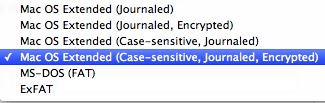
I’ve done this with another drive I have and it worked like a charm. But what to do if you have a 640GB drive nearly 90% filled with stuff you don’t want to be moving someplace else so that you can re-format your drive?
Well, as it turns out, there is a way to do this from the command line using diskutil - see this article. As the article states, it really does take VERY LONG to do this on-the-fly encryption. At first, I was a bit uneasy, as nothing seemed to happen, but there is a way to check on progress and after a good 20 hours, my drive was encrypted.
You can check how things are progressing with diskutil cs list, which gives you a list of all devices, including the current disk chunk converted:
| +-> Logical Volume Family 5C25AA1F-0EBE-49A6-A644-BBDBF988E421
| ----------------------------------------------------------
| Encryption Status: Unlocked
| Encryption Type: AES-XTS
| Conversion Status: Converting
| Conversion Direction: forward
| Has Encrypted Extents: Yes
| Fully Secure: No
| Passphrase Required: Yes
| |
| +-> Logical Volume C52CBE5D-0065-467E-A180-6512A52CB46F
| ---------------------------------------------------
| Disk: disk3
| Status: Online
| Size (Total): 638939721728 B (638.9 GB)
| Size (Converted): 392502968320 B (392.5 GB)
| Revertible: Yes (unlock and decryption required)
| LV Name: Macintosh HD
| Volume Name: Macintosh HD
| Content Hint: Apple_HFS
The converted drive works like a charm, I didn’t notice any slow-down of my system afterwards.
The only caveat - at least I haven’t found a solution yet - is that if you have moved your user folder to this drive (which is the sensible thing to do if you have a small SSD that you boot from and a large HDD to keep data on), you will have to create an admin account that you can use to unlock the HDD after a reboot.
I.e.: log into the admin account, unlock the HDD (ideally saving the password in the admin’s keychain), then log out and log into your regular account.
Not a big issue, really.
For quite some time, I’d been using an encrypted DMG that would mount as a data drive for my more sensitive files, but that is quite a pain in the rear end. For one thing, you need to figure out how much space you need, because you have to pick a finite size for the DMG as you create it. So either it wastes (a lot of) disk space when not filled up or you end up having to create a bigger one and moving all your files from one to the other if it gets too small.
The advantages of a hard disk that is completely encrypted are obvious since Lion, which introduced FileVault for the primary disk. Getting secondary disks to be encrypted under ML is not an issue if you’re formatting them - FileVault 2 takes care of that with a click in the selection list:
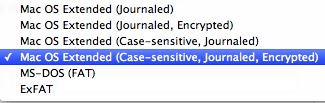
I’ve done this with another drive I have and it worked like a charm. But what to do if you have a 640GB drive nearly 90% filled with stuff you don’t want to be moving someplace else so that you can re-format your drive?
Well, as it turns out, there is a way to do this from the command line using diskutil - see this article. As the article states, it really does take VERY LONG to do this on-the-fly encryption. At first, I was a bit uneasy, as nothing seemed to happen, but there is a way to check on progress and after a good 20 hours, my drive was encrypted.
You can check how things are progressing with diskutil cs list, which gives you a list of all devices, including the current disk chunk converted:
| +-> Logical Volume Family 5C25AA1F-0EBE-49A6-A644-BBDBF988E421
| ----------------------------------------------------------
| Encryption Status: Unlocked
| Encryption Type: AES-XTS
| Conversion Status: Converting
| Conversion Direction: forward
| Has Encrypted Extents: Yes
| Fully Secure: No
| Passphrase Required: Yes
| |
| +-> Logical Volume C52CBE5D-0065-467E-A180-6512A52CB46F
| ---------------------------------------------------
| Disk: disk3
| Status: Online
| Size (Total): 638939721728 B (638.9 GB)
| Size (Converted): 392502968320 B (392.5 GB)
| Revertible: Yes (unlock and decryption required)
| LV Name: Macintosh HD
| Volume Name: Macintosh HD
| Content Hint: Apple_HFS
The converted drive works like a charm, I didn’t notice any slow-down of my system afterwards.
The only caveat - at least I haven’t found a solution yet - is that if you have moved your user folder to this drive (which is the sensible thing to do if you have a small SSD that you boot from and a large HDD to keep data on), you will have to create an admin account that you can use to unlock the HDD after a reboot.
I.e.: log into the admin account, unlock the HDD (ideally saving the password in the admin’s keychain), then log out and log into your regular account.
Not a big issue, really.
iPhone 4 Battery Replacement
20.01.13 Filed in: iOS
The iPhone 4 I’m using is a company one that I inherited from someone that left the company about a year ago. I jokingly mention that I have one of the first iPhone 4 phones sold in Germany, and I may very well be right.
The latest issue is the battery, which lasted with normal business use no more than about half a day. Not often a problem, as I usually have a chance to top up during the day, it did put me in a situation of having to call or check emails and not able to more than once.
When I read that replacement LiPo sets, complete with tools, run no more than 10€, I opted for one, having thought about getting one of those battery cases that make your sleek iPhone look like a brick (but at least run for more than two days).
When the ordered (and paid-for) kit didn’t arrive even after being a week late, I contacted the seller, who promptly sent me a replacement - that’s what I call service, thank you alltrade-online on ebay.de!
The kit arrived a few days later and I found some time today to do the deed. Luckily, there are plenty of instructions on doing this on the web, though with the iPhone 4, replacing the battery really is a no-brainer. Had I worn my glasses (I’m far-sighted), I probably would have been done after 5 minutes - with fiddling with the screws a bit in the end, I ended up taking 10.
The phone works, the battery charged to full. The next few days will show what difference a new battery makes, I’m quite excited.
What really threw me was this: I’d put the phone in airplane mode before the “operation” (or rather, it was that way from the previous evening). I figured when you yank the battery on an iPhone, it should be better than doing a reboot, after all, the power is gone for a few minutes.
But not so! No request for a SIM PIN, it found the carrier seconds after switching from airplane mode. And, even more bizarre: all the apps that had been running before where still there in memory! Very weird.
All I can say is: if you have an iPhone 4 with an ailing battery (and there is no way it won’t be up for replacement if the phone is 2 years old or older), take the plunge if you haven’t already, and order a battery kit. If you’ve done any sort of tinkering with devices, replacing the battery should be a snap without bricking your phone.
The latest issue is the battery, which lasted with normal business use no more than about half a day. Not often a problem, as I usually have a chance to top up during the day, it did put me in a situation of having to call or check emails and not able to more than once.
When I read that replacement LiPo sets, complete with tools, run no more than 10€, I opted for one, having thought about getting one of those battery cases that make your sleek iPhone look like a brick (but at least run for more than two days).
When the ordered (and paid-for) kit didn’t arrive even after being a week late, I contacted the seller, who promptly sent me a replacement - that’s what I call service, thank you alltrade-online on ebay.de!
The kit arrived a few days later and I found some time today to do the deed. Luckily, there are plenty of instructions on doing this on the web, though with the iPhone 4, replacing the battery really is a no-brainer. Had I worn my glasses (I’m far-sighted), I probably would have been done after 5 minutes - with fiddling with the screws a bit in the end, I ended up taking 10.
The phone works, the battery charged to full. The next few days will show what difference a new battery makes, I’m quite excited.
What really threw me was this: I’d put the phone in airplane mode before the “operation” (or rather, it was that way from the previous evening). I figured when you yank the battery on an iPhone, it should be better than doing a reboot, after all, the power is gone for a few minutes.
But not so! No request for a SIM PIN, it found the carrier seconds after switching from airplane mode. And, even more bizarre: all the apps that had been running before where still there in memory! Very weird.
All I can say is: if you have an iPhone 4 with an ailing battery (and there is no way it won’t be up for replacement if the phone is 2 years old or older), take the plunge if you haven’t already, and order a battery kit. If you’ve done any sort of tinkering with devices, replacing the battery should be a snap without bricking your phone.